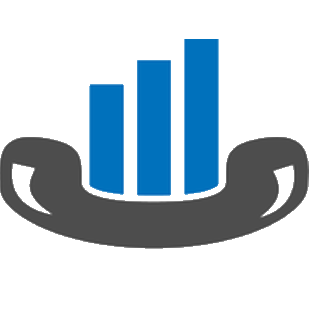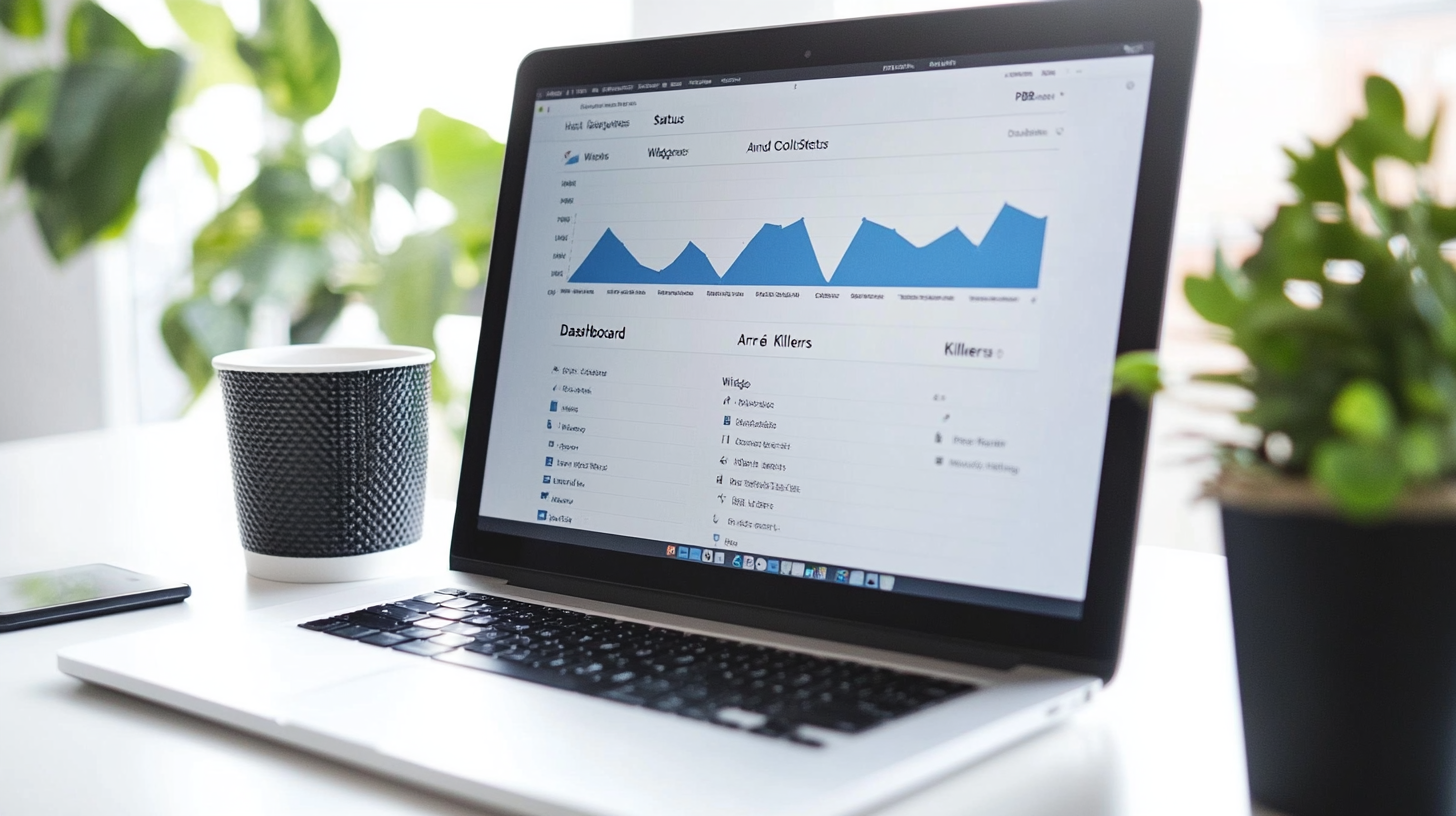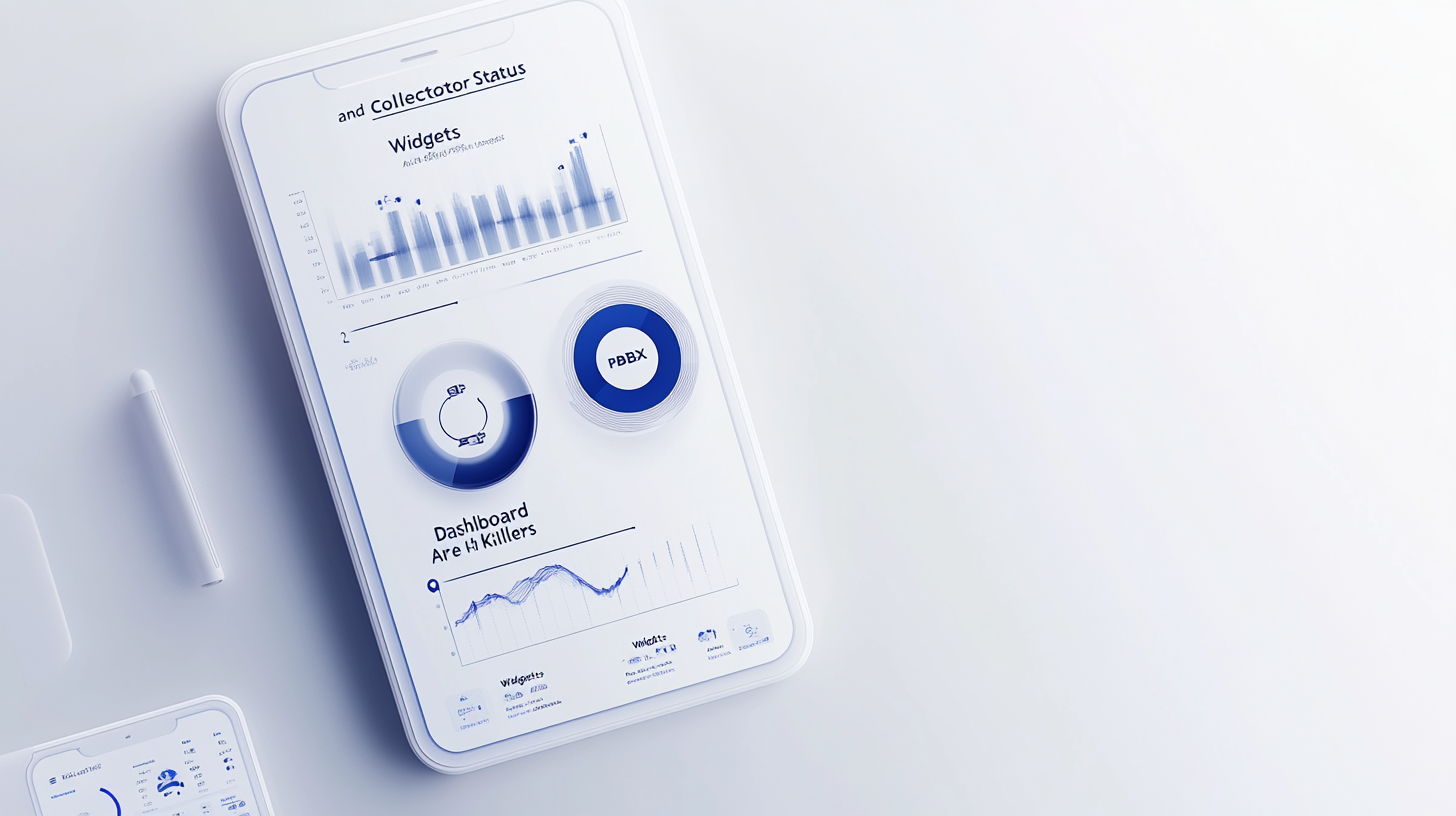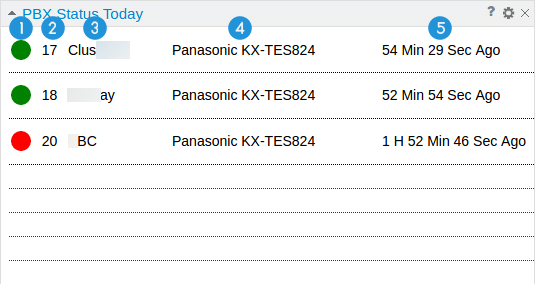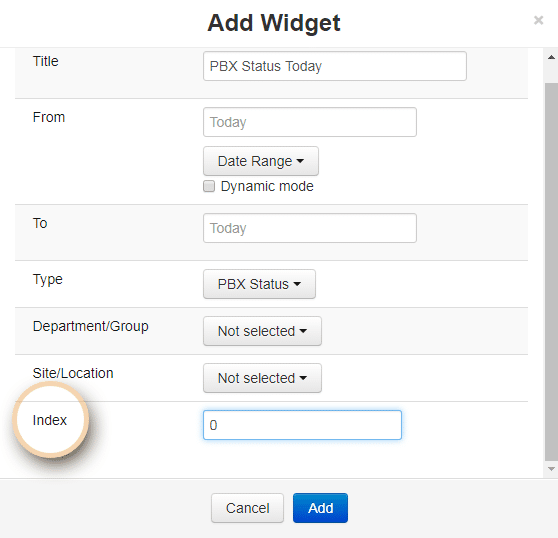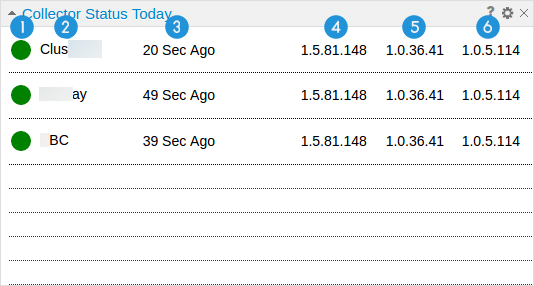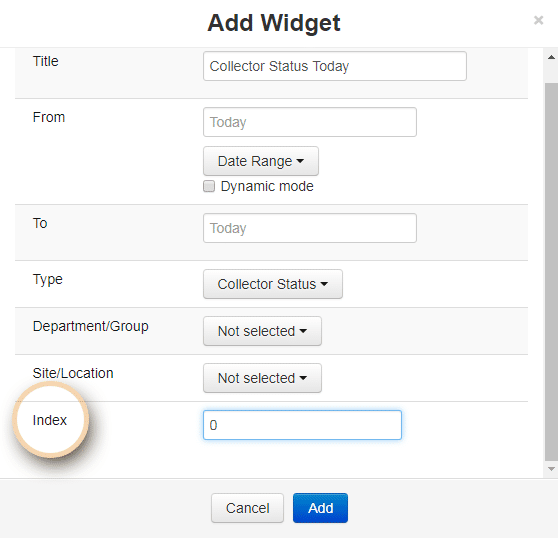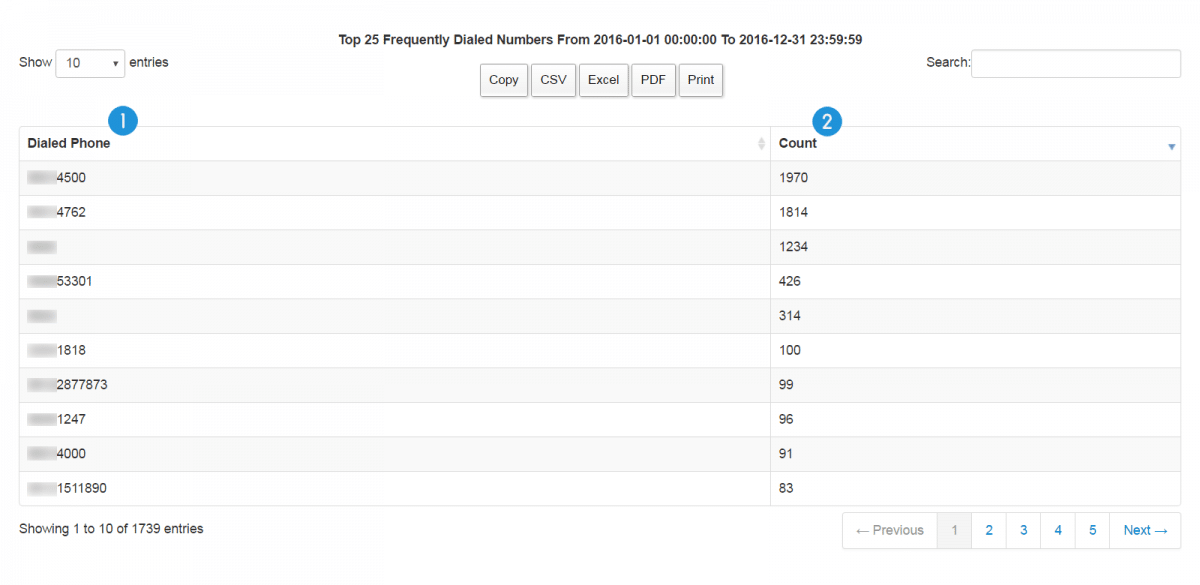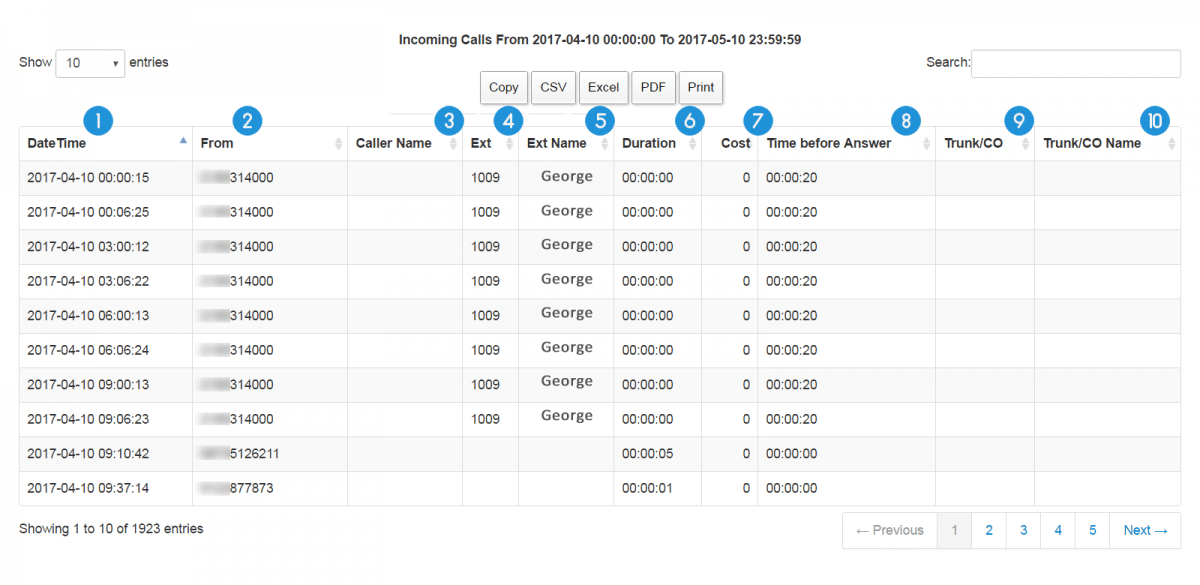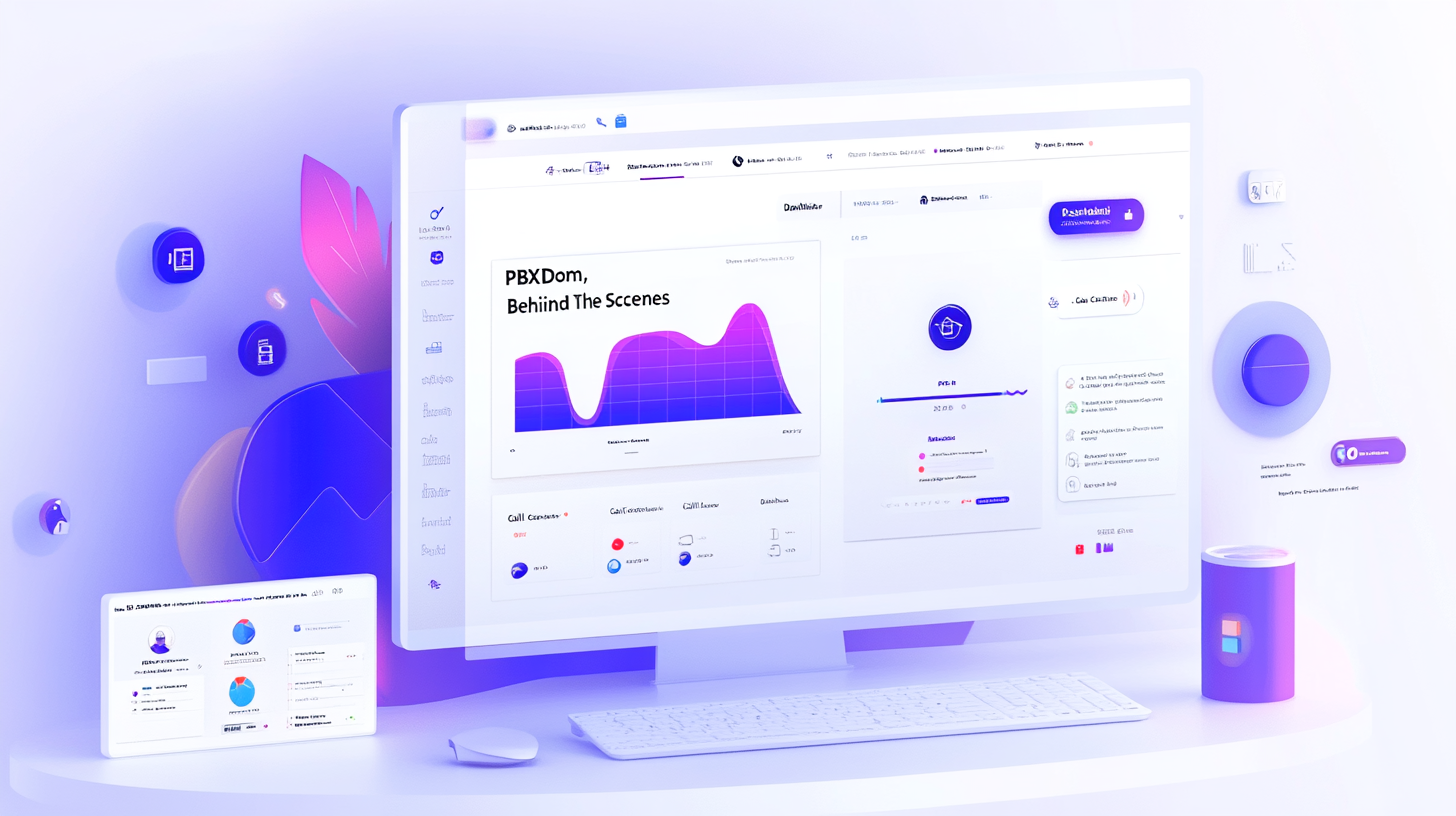Have you ever come to a Halt? Halt for any reason! For example, halting and feeling so incapable of getting around an issue or a problem.
That feeling is so killing, believe it or not! It has happened to me a lot.
There have been times that I was working with equipment, a device, or an application on my computer or my mobile phone when something went freaky and ruined my entire day.
Then to get around the issue, I tried a lot of ways. I tried and failed. I tried again and failed again!
I can remember that sometimes I put a lot of time trying different ways without even being sure that what I’m testing and checking is the main root of the problem.
Likewise, for all the other types of equipment, machines, devices, and applications, there are times that while you’re using PBXDom, you go through scenarios like this. However, PBXDom cloud-based application is a quality application in which all its features and capabilities are tested and checked before they are available to the clients.
The craziest and most nerve-racking issue that may occur is when the connections between PBX, PBXDom Collector software and PBXDom go broken, and the data is not transferred to PBXDom clouds to be processed.
Detecting the root of this problem can be so time-consuming and, in most cases, leads to absolute failure.
Obviously, two of the possible reasons can be port and internet connection issues.
But the PBXDom team wants to make sure that if the issues originate from PBX or PBXDom Collector software, you become aware of them instantly and conveniently and never go through all that frustrations.
PBXDom team has invented two very fantastic widgets, which go by the names PBX Status and Collector Status widgets.
As their names imply, ever so briefly, these widgets can be used for checking PBXes and Collector software and shows some essential information that helps detect the problems’ origins and help users come up with the best solutions.
PBX Status widget
PBX Status widget provides you with information on the status of PBXes and determines whether or not they are working properly. Furthermore, you can obtain more information like PBX ID, Name, Model, and the last time of communication between a PBX and PBXDom Collector software.
Here I’m interested in explaining to you the different information you can obtain from this widget.
1. Indicates the status of a PBX and whether or not it’s properly connected to the PBXDom cloud.
If the indicator is green, then it means that the PBX is properly connected and the status is OK. If it shows red, it means that the PBX machine has some connection problems.
2. Unique PBX ID on PBXDom
3. PBX name on PBXDom
4. PBX model type
5. Shows the last time of communication between the PBX and Collector software.
After clicking on the Add Widget button to add a PBX Status widget to a dashboard, the Add Widget dialog box appears. For the Index field, enter a number starting from 0. To better understand it, pay attention to the example below.
Example: assuming that we have 16 PBXes, and they are all sending data to PBXDom. To show the status of all of them, we have to present them in two separate PBX Status widgets.
For the Index value of the first widget, we enter 0 to show only 8 PBXes.
To display the other remaining PBXes items, we need another PBX Status widget with an Index value of 8.
If we had 24 PBXes connected to PBXDom, then we would place 3 PBX Status widgets to present them. Each PBX Status widget can only display 8 PBX items.
By referring to the Dashboard Help Center and scrolling down to the PBX Status widget, you can get a very deep understanding of how to make the best use of this widget.
Collector Status Widget
On the other hand, the Collector Status widget shows you the status of PBXDom Collector software installed for each of the PBXes and determines whether they’re working properly.
Also, you can find some more information like the last time of communication between PBXDom Collector software and PBXDom application on the cloud, the current version of Collector software installed on your computers, and whether they are up-to-date or not.
1. Indicates the status of a Collector software and whether it’s properly connected to the PBXDom cloud.
If the indicator is green, then it means that the Collector software is properly connected and the status is OK. If it shows red, it means that the Collector has some connection problems.
2. Name of the Collector software
3. Shows the last time of connection between Collector software and PBXDom cloud.
4. The current version of the Collector service
If the number shows black when you hover the mouse over it, the tooltip says that the Collector service update. If it shows red, then the Collector service is out of date and needs to get updated. It says the Collector Service is out of date and needs to get updated by hovering the mouse over it.
Note: if the Collector service version is red and not the most recent version, it’s acceptable not to update it for only a few days. But if this delay exceeds more days, there will be some problems in automatic updating functionality. Hence, the Collector never gets updated. For this, we encourage you to contact PBXDom via E-mail and online chatting so that we could help you resolve the problem.
5. The current version of Collector software settings.
If the number shows black when you hover the mouse over it, the tooltip says that the Collector software setting is up-to-date. If it shows red, then it is an old version and needs to be updated.
6. Shows the Agent service version, which is in charge of updating Collector software.
If the number shows black when you hover the mouse over it, the tooltip says that the Agent service is up-to-date. If it shows red, then it is an old version and needs to be updated.
After clicking on the Add Widget button to add the Collector Status widget to a dashboard, the Add Widget dialog box appears. For the Index field, enter a number starting from 0. To better understand it, pay attention to the example below.
For example, assuming that we have 16 Collector software installed, they are all sending data to PBXDom. To show the status of all of them, we have to present them in two separate Collector software widgets.
For the Index value of the first widget, we enter 0 to show only 8 Collector items.
To display the other remaining Collector software, we need another Collector Status widget with an Index value of 8.
If we had 24 Collector software connected to PBXDom, then we would place 3 Collector Status widgets to present them. Each Collector Status widget can only display 8 Collector items.
I do highly recommend you not to miss these two widgets. Add them to your dashboards so that you keep your eyes on them. In the case of any possible PBX and Collector Software issues, you will immediately find out and try the best time-saving possible solution.
Also, this way, you will avoid any risk and trouble of losing data on PBXDom. Sometimes, you trust PBXDom features for the metrics they present you—through the available widgets, reports, and charts—while some of the data can be missed for broken connection between PBX, Collector Software, and PBXDom.
Just a warning! Please get in the habit of checking Collector software and the PBX status and resolving the issue as soon as you detect them.
As always, you can contact us via our online chat, email, and even call us at our toll-free number. We are absolutely looking forward to hearing your questions, kind suggestions, and feedbacks.