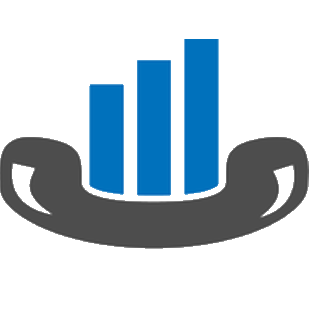Help Center - The Basics - Report
Table of Contents
Report
PBXDom offers more than 20 different type of reports with a wealth of information. In order to get to the reports page, click on the Report button on the top-left.
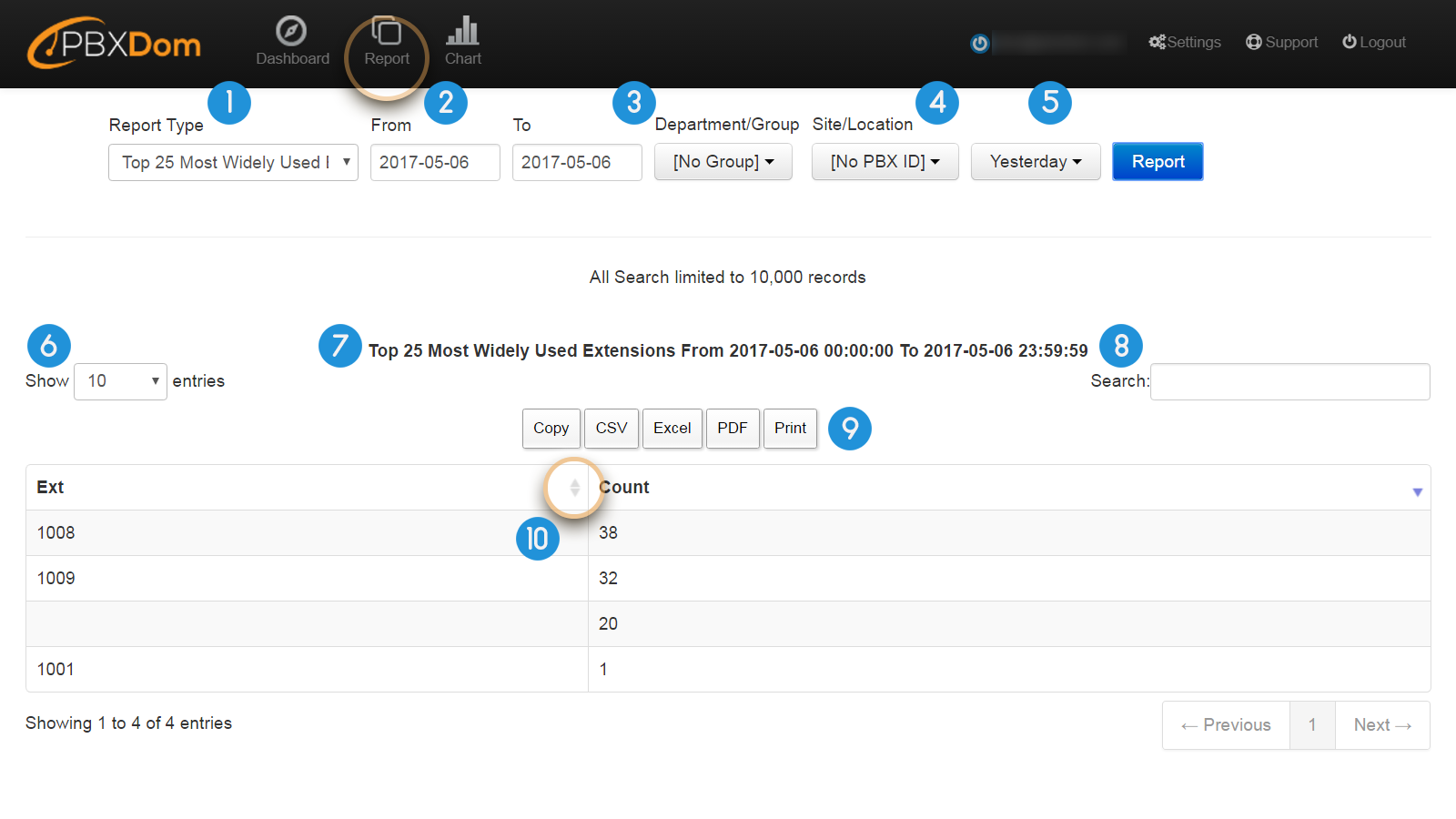
1.Report Type: to view a list of all the possible reports, you can click on the down-arrow icon to the right of Report Type menu. Then a menu list appears on the screen.
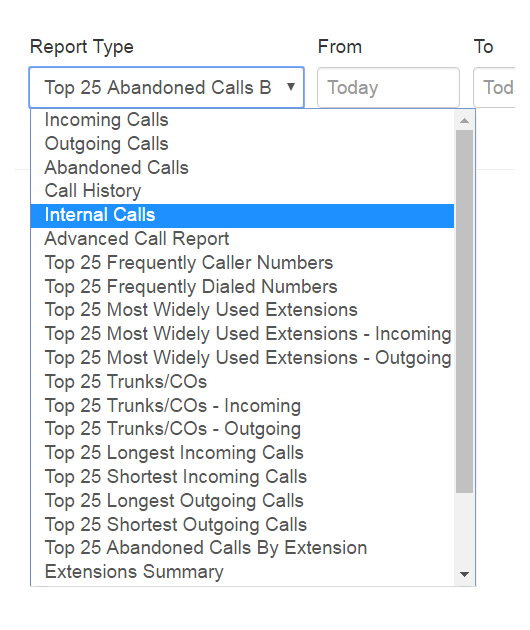
2. From/To: user can limit the information displayed on a report by defining a range of time. Click on the fields From and To and specify the range.
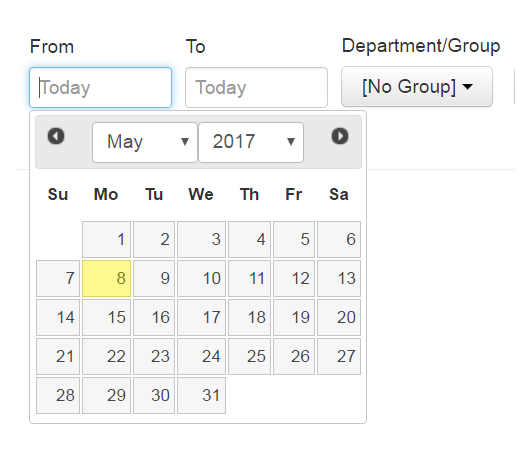
Note: to speed up the report creation process, try to define smaller ranges.
3. Department/Group: here, you can define the exact department or group within your company or organization which you want the specific report to be limited to.
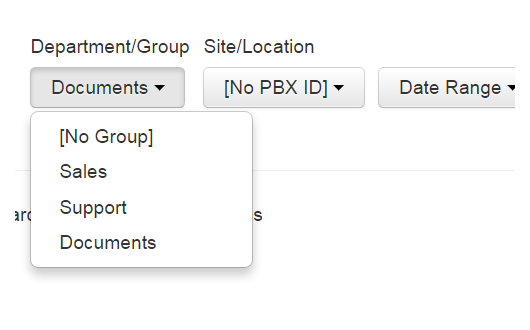
Example: assume that you have Sales or Support Department in your company, and you might be only interested in limiting your reports to show you information from one of the departments.
4. Site/Location: users can connect many PBXes to their account on PBXDom site and receive information from different locations. A report can be limited to show information from a specific PBX or location.
5. Date Range: a list of predefined time ranges. For example, we can limit the information displayed by a specific report to Today, Yesterday, or Current Week, Current Month, Current Year, and so on.
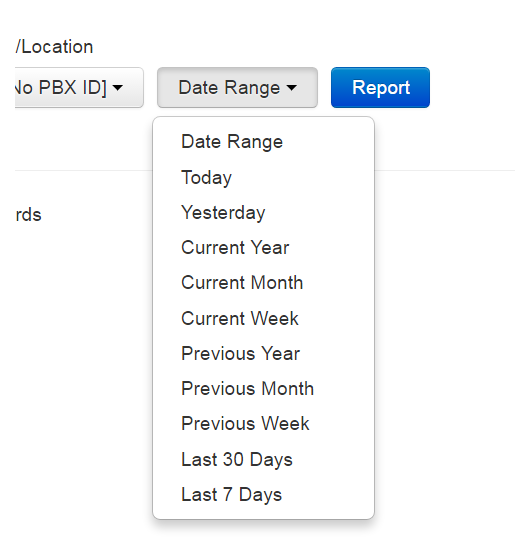
Note: to speed up the report creation process, try to define smaller ranges.
6. Entries Number: here, we can see how many rows of information can be displayed on one page of a report.
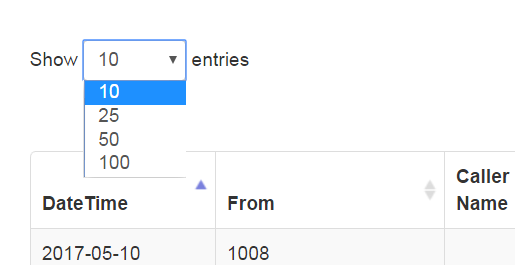
7. Report Heading: Report Heading consists of two parts of Report Type and Date Range.
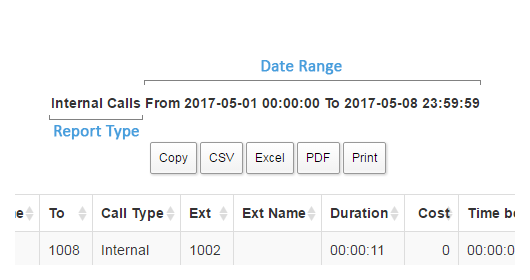
8. Search: this search field enables users to run searches through all the columns and pages of a report. It filters out any report row which does not match the input.
9. Print/Export: Report section consists of several buttons for printing and exporting purposes. Users can print out their reports, and export them to the most popular file formats, including PDF, MS Excel, and CSV.
Note: in order to have all the exporting buttons, you need to install the latest version of Adobe Flash Player on your system.
10. by clicking on the arrow icon to the right of each column’s heading, you can change the sorting order of a specific column either to Ascending or Descending order.
Note: make sure that your PBX supports Time Before Answer and Time Before Hang-up capabilities. Plus, the Caller Name capability, in some reports, is only displayed if the TELCO supports it. Otherwise, these columns will remain blank in a report.
Reports Introduction
There are over 20 different reports available on PBXDom which offer users a comprehensive insight into their PBX data. You can read more about them as it follows:
Incoming Calls
This report shows us a complete list of all the incoming calls received by a company or organization within the specified range of time.
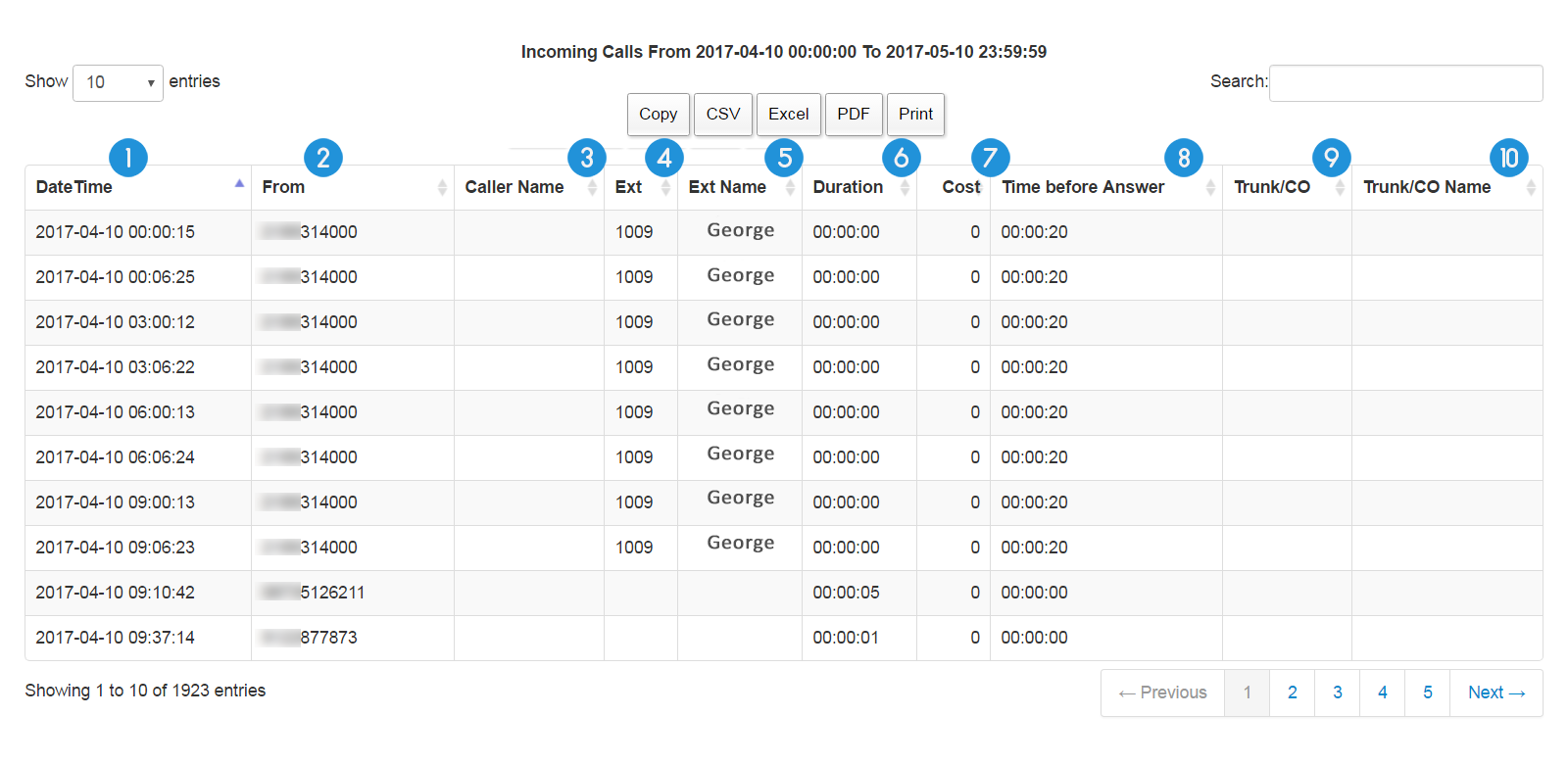
1. DateTime: the exact date and time the call was received
2. From: the phone number from which the call was received
3. Caller Name: the assigned name of the caller set by the TELCO
Note: the telecommunication company (TELCO) is needed to support Caller Name feature.
4. Ext: the extension number which received the call
5. Ext Name: the assigned name of the extension number which received the call
6. Duration: the duration of the incoming call
7. Cost: cost of the incoming call
8. Time Before Answer: the waiting time before an extension answers the call
9. Trunk/CO: the name or the number of the landline
10. Trunk/CO Name: the assigned name of the landline
Note: make sure that your PBX supports Time Before Answer and Time Before Hang-up capabilities. Plus, the Caller Name capability, in some reports, is only displayed if the TELCO supports it. Otherwise, these columns will remain blank in a report.
Outgoing Calls
This report shows us a complete list of the outgoing calls made by a company or organization within the specified range of time.
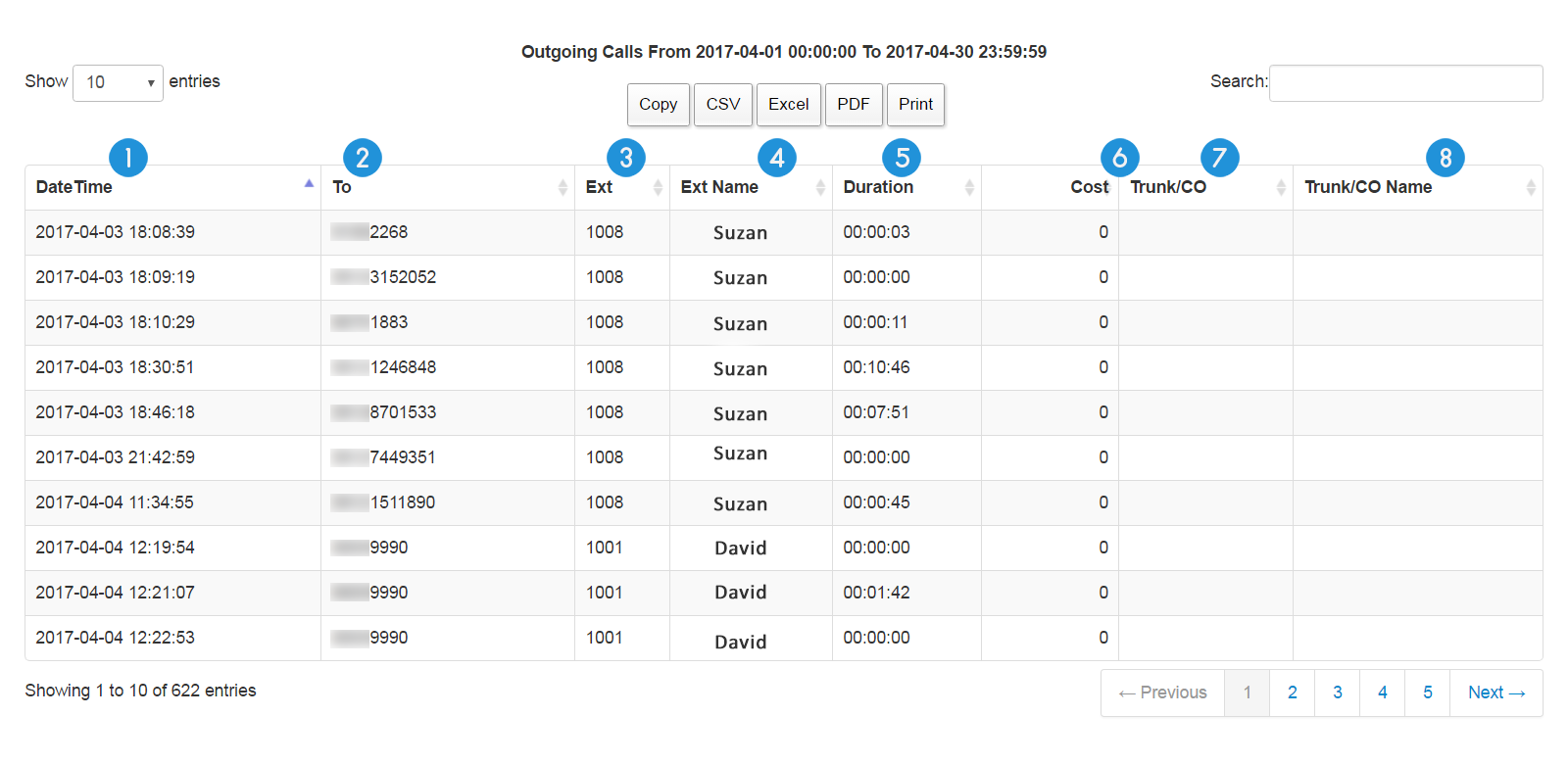
1. DateTime: the exact date and time the call was made
2. To: the phone number to which the call was made/the dialed number
3. Ext: the extension number which made the call
4. Ext Name: the assigned name of the extension number
5. Duration: the duration of the outgoing call
6. Cost: cost of the outgoing call
7. Trunk/Co: the name or the number of the landline
8. Trunk/CO Name: the assigned name of the landline
Note: Trunk, CO, and landline are the equivalents of each other and can be used interchangeably.
Abandoned Calls
This report shows us a list of incoming calls which were abandoned within a specified range of time.
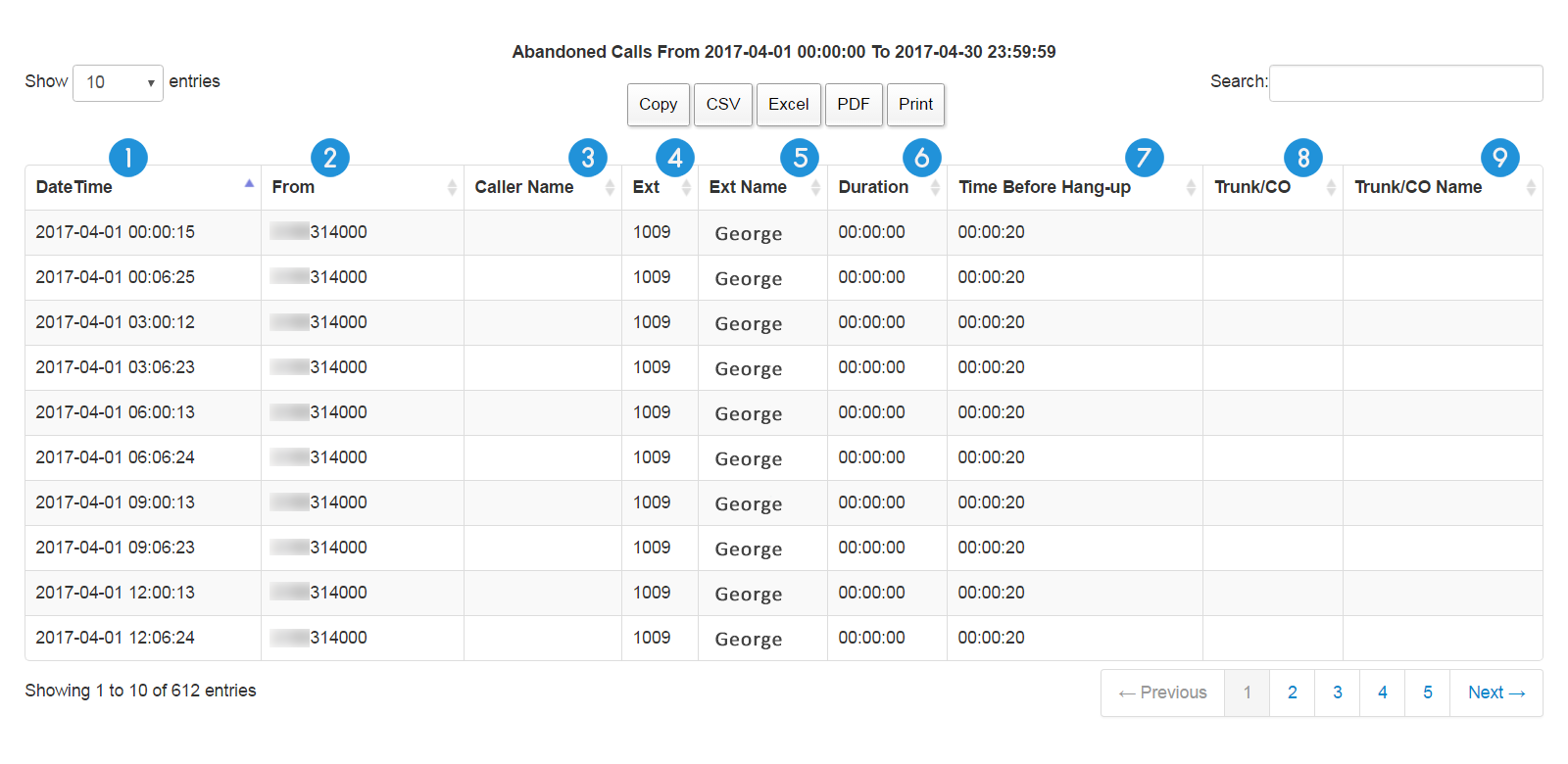
1. DateTime: the exact date and time the call was received
2. From: the phone number from which the call was received
3. Caller Name: the assigned name of the caller set by the TELCO
Note: the telecommunication company (TELCO) is needed to support Caller Name feature.
4. Ext: the extension number which received the call
5. Ext Name: the assigned name of the extension number which received the call
6. Duration: the duration of the call
7. Time Before Hang-up: the waiting time before an incoming call is abandoned
8. Trunk/CO: the name or the number of the landline
9. Trunk/CO Name: the assigned name of the landline
Note: make sure that your PBX supports Time Before Answer and Time Before Hang-up capabilities. Plus, the Caller Name capability, in some reports, is only displayed if the TELCO supports it. Otherwise, these columns will remain blank in a report.
Call History
This report shows us a complete list of all the internal, incoming, outgoing, and abandoned calls in a company or organization within a specified range of time.
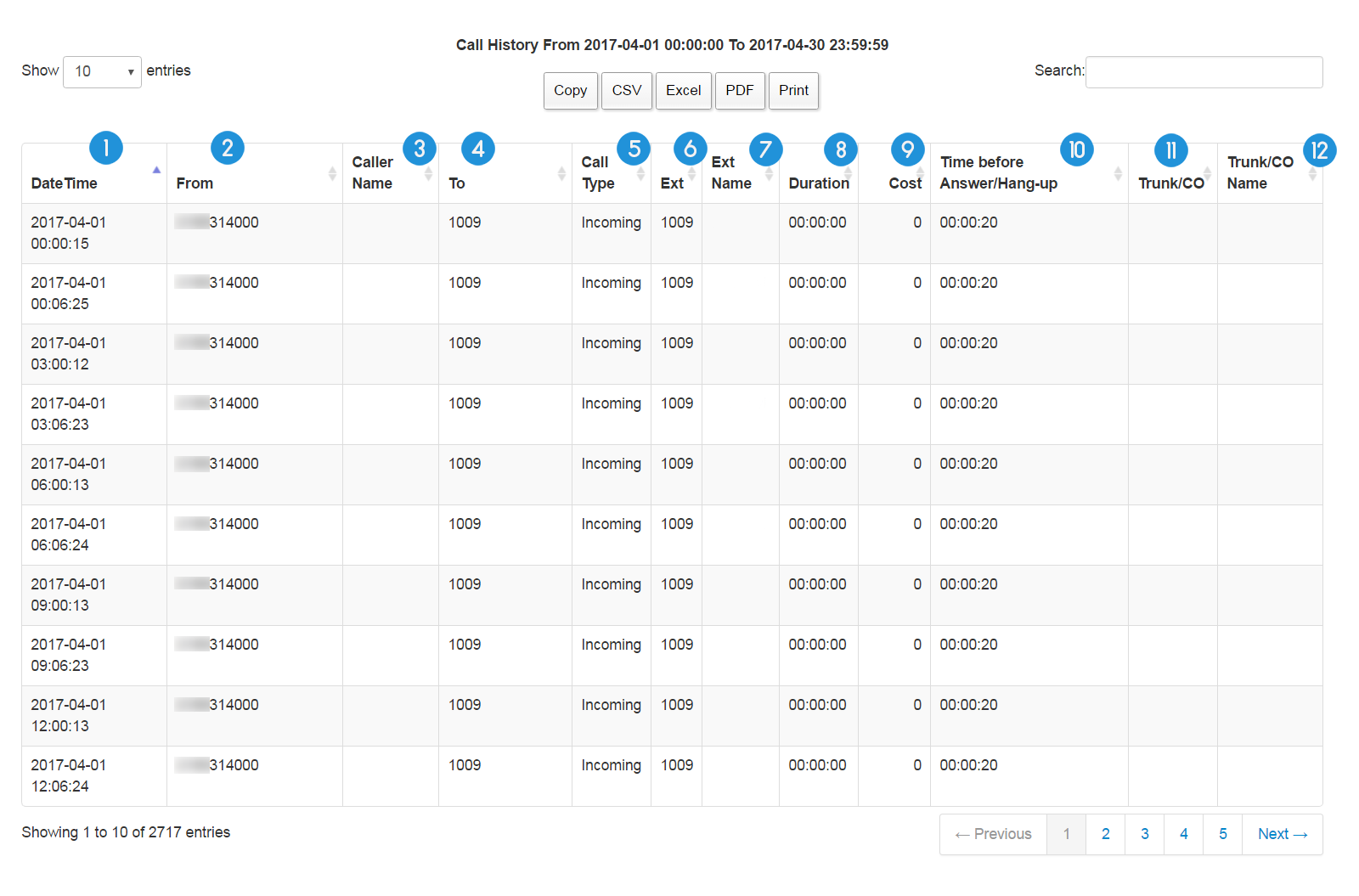
1. DateTime: the exact date and time of the call
2. From: the phone number or extension number from which the call was received
3. Caller Name: the assigned name of the caller set by the TELCO
Note: the telecommunication company (TELCO) is needed to support Caller Name feature.
4. To: the dialed phone/extension number
5. Call Type: type of the call, whether it is internal, incoming, outgoing, or abandoned
6. Ext: the extension number which made/received the call
7. Ext Name: the assigned name of the extension number
8. Duration: the duration of the call
9. Cost: cost of the call
10. Time Before Answer/Hang-up: the waiting time before an extension answers the call/the waiting time before an incoming call is abandoned
11. Trunk/CO: the name or the number of the landline
12. Trunk/CO Name: the assigned name of the landline
Note: make sure that your PBX supports Time Before Answer and Time Before Hang-up capabilities. Plus, the Caller Name capability, in some reports, is only displayed if the TELCO supports it. Otherwise, these columns will remain blank in a report.
Internal Calls
This report shows us a complete list of the internal calls made between the extensions in a company or organization within a specified range of time. But first, make sure that the Internal calls capability is supported by the PBX.
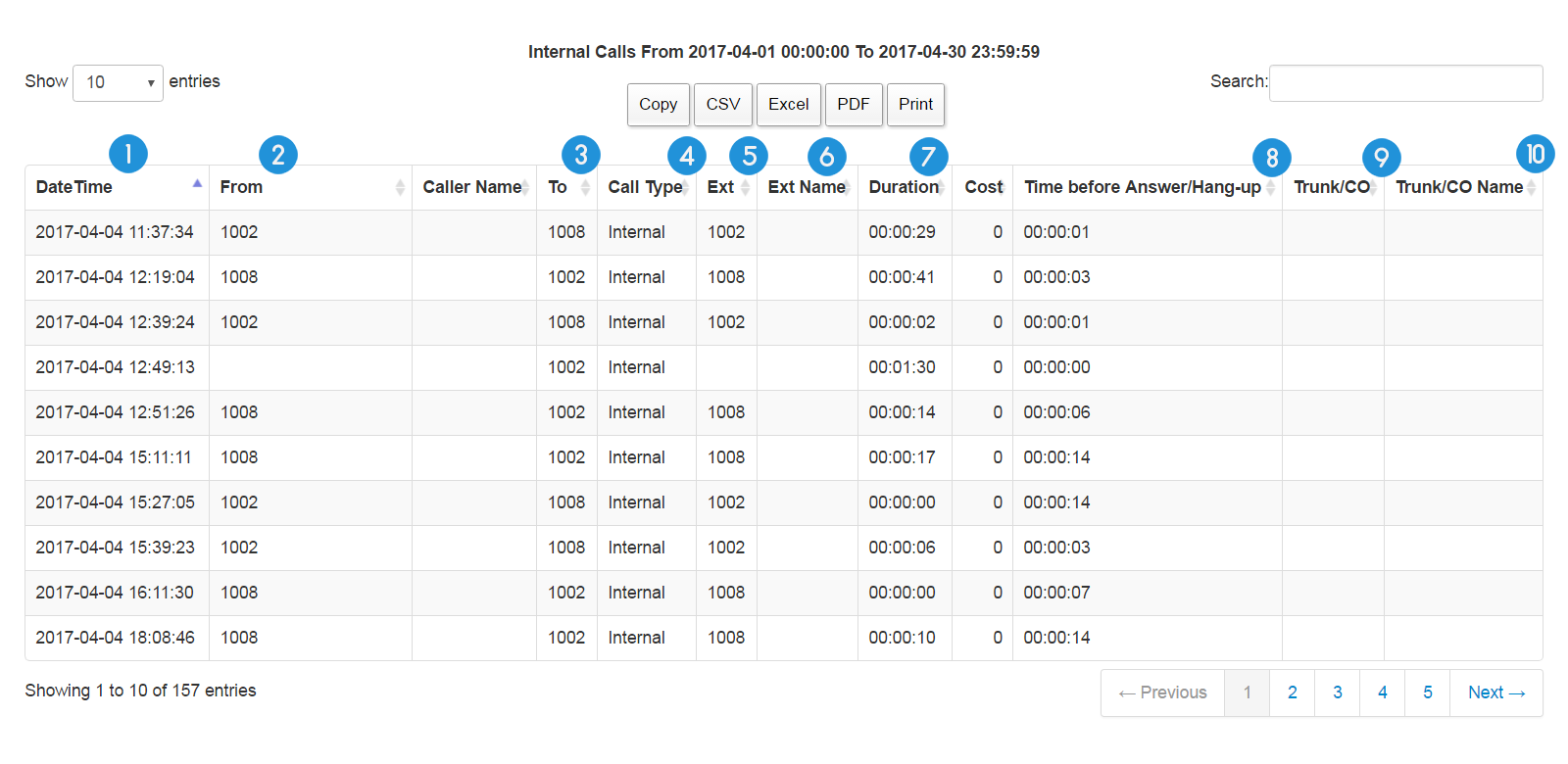
1. DateTime: the exact date and time the call was made
2. From: the extension number which made the call
3. To: the extension number which received the call
4. Call Type: type of the call
5. Ext: the extension number
6. Ext Name: the assigned name of the extension number
7. Duration: the duration of the internal call
8. Time Before Answer/Hang-up: the waiting time before an extension answers the call/the waiting time before a call is abandoned
9. Trunk/CO: the name or the number of the landline
10. Trunk/CO Name: the assigned name of the landline
Note: Internal Calls report capability is not supported by some PBX machines. But if supported, make sure that the PBX also supports the Duration as well. Otherwise, the Duration column for the Internal Report will be presented as blank.
Advanced Call Report
This report provides us with some more advanced functionalities that we can take advantage of and generate reports based on our desired criteria.
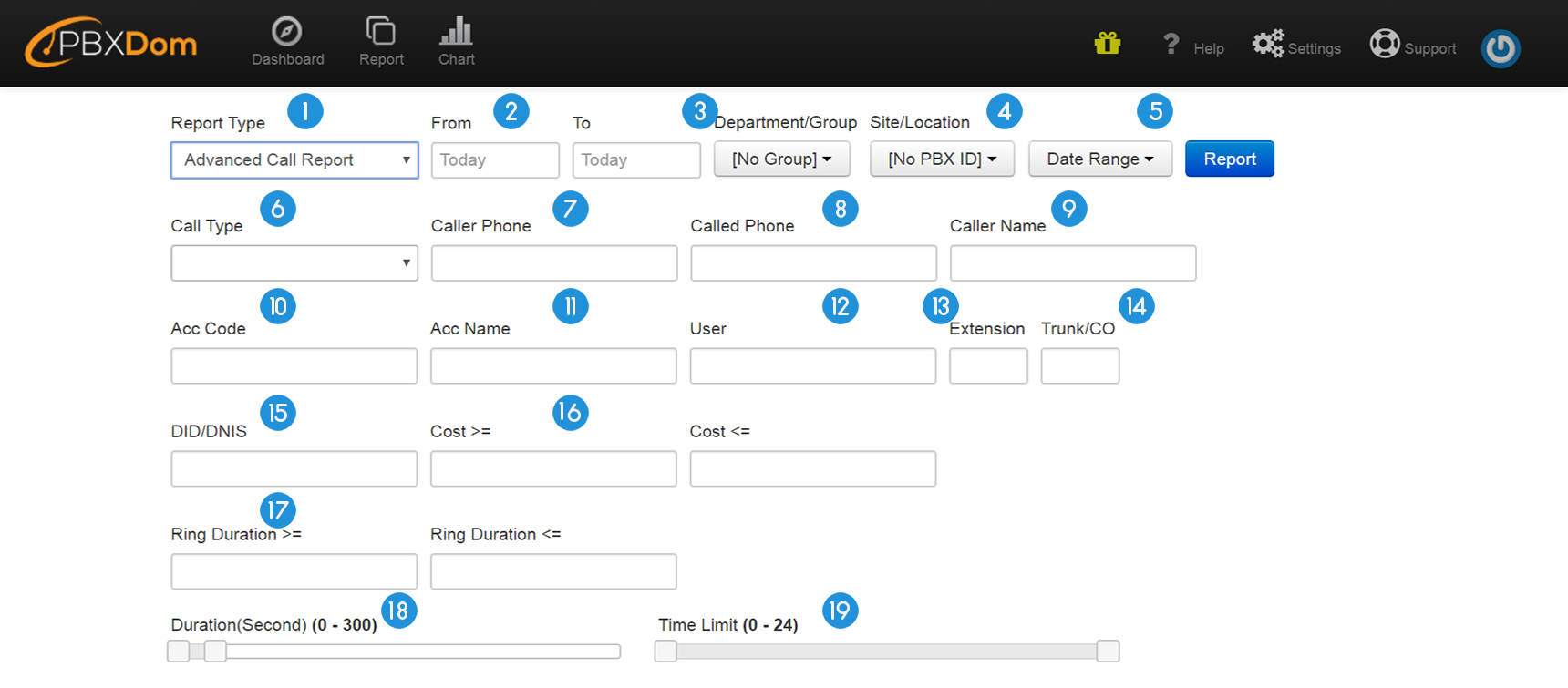
1.Report Type: to view a list of all the possible reports, you can click on the down-arrow icon to the right of Report Type menu. Then a menu list appears on the screen.
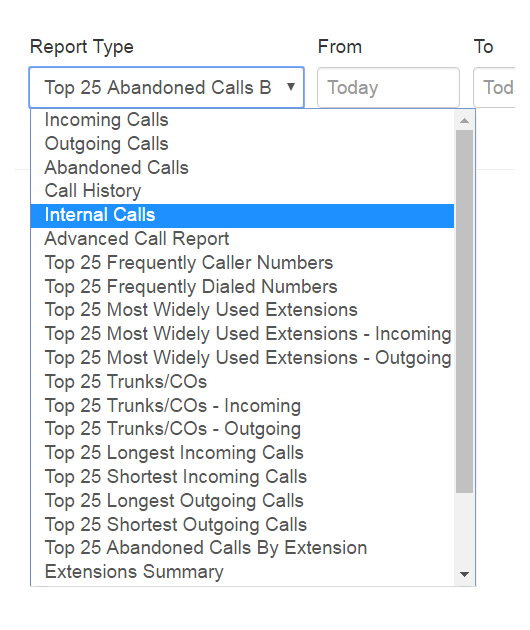
2. From/To: user can limit the information displayed on a report by defining a range of time. Click on the fields From and To and specify the range.
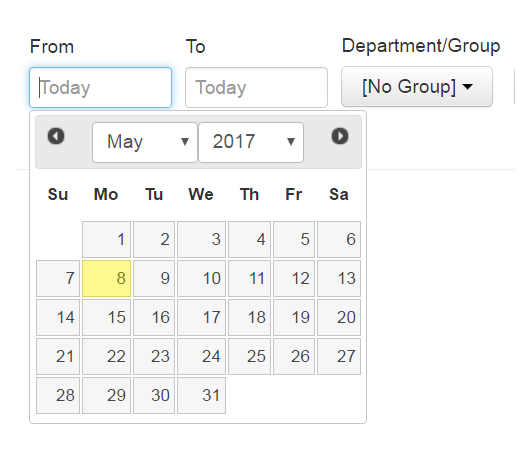
Note: to speed up the report creation process, try to define smaller ranges.
3. Department/Group: here, you can define the exact department or group within your company or organization which you want the specific report to be limited to.
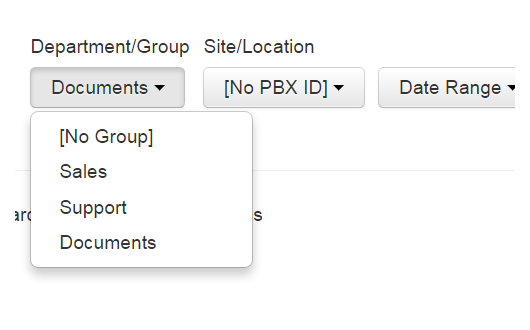
Example: assume that you have a Sales or Support Department in your company, and you might be only interested in limiting your reports to present information from one of the departments.
4. Site/Location: users can connect many PBXes to their account on PBXDom site and receive information from different locations. A report can be limited to show information from a specific PBX or location.
5. Date Range: a list of predefined time ranges. For example, we can limit the information displayed by a specific report to Today, Yesterday, or Current Week, Current Month, Current Year, and so on.
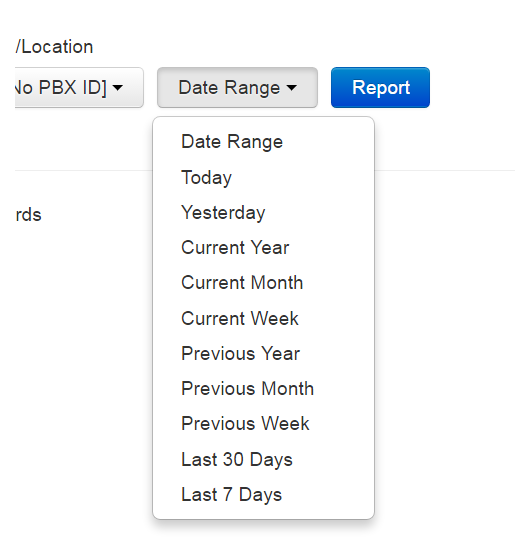
6. Call Type: reports can be generated based on a call type. There are 4 different call types as Incoming, Outgoing, Internal, and Abandoned calls.
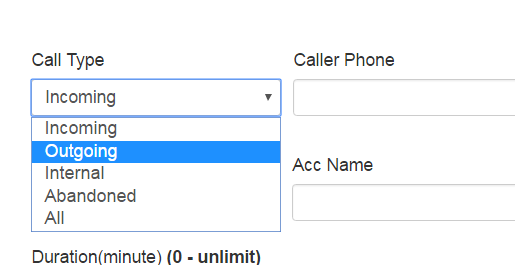
7. Caller Phone: users can generate reports based on the caller numbers by entering a caller phone number in the field. Also, Caller Phone field supports the Wildcard Character capability.
Examples:
If you want to only create a report based on a specific caller phone number, then you can simply enter the entire number in the text field as:
8004016635
If the user is only interested in numbers starting with 800, then they can simply use an asterisk (*) at the end of the number as:
800*
And if the user is decided to base reports on numbers ending with 6635, then they can add an asterisk (*) at the very beginning of the number as:
*6635
8. Called Phone: users can create reports based on the dialed numbers by entering a number in the field. Also, Called Phone field supports the Wildcard Character capability.
Examples:
If you want to only create a report based on a specific dialed number, then you can simply enter the entire number in the text field as:
8004016635
If the user is only interested in numbers starting with 800, then they can simply use an asterisk (*) at the end of the number as:
800*
And if the user is decided to base reports on numbers ending with 6635, then they can add an asterisk (*) at the very beginning of the number as:
*6635
9. Caller Name: users can create reports by entering a certain Caller Name. Caller Name feature is only available if your TELCO supports this capability.
Examples:
If you want to only create a report based on a specific Caller Name, then you can simply enter a name such as: John Doe
10. Acc Code: users can create reports by entering a specific account Code.
11. Acc Name: users can create reports by entering a specific account Name.
12. User: reports can be based on the logged-in users
13. Extension: users can generate reports from a specific extension
14. Trunk/CO: reports can be created based on a certain landline
15. DID/DNIS: generate reports based on DID/DNIS number.
Note: DID/DNIS feature is only available if your PBX supports this capability. The DNIS number is typically 4 to 10 digits in length. For example, 4900 can be a DID/DNIS number.
16. Cost >= / Cost <= : generate reports based on a specific range of cost.
Example: if you want to limit your report only to the calls with cost ranging from 5 to 10 dollars, then you can enter 5 for Cost >= and 10 for Cost <=.
17. Ring Duration >= / Ring Duration <= : create reports based on ring duration or waiting time before a call was answered.
Example: if you want to limit your calls to waiting time ranging from 0 to 10 seconds, then you can enter 0 for Ring Duration >= and 10 for Ring Duration <=.
18. Duration: reports can be created based on the duration of the calls. By using the two sliders, we can define a range of conversation length.
Example: here in this example, the Duration range is set to (121-440), which means all the calls with the duration of 121 seconds to 440 seconds will be listed in the report.
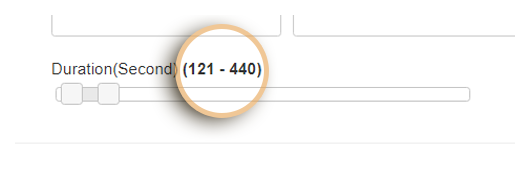
If we take the right slider all the way to the end, then the duration range changes to Unlimited.
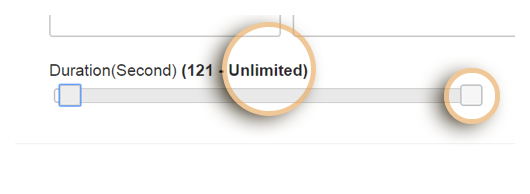
19. Time Limit: reports can be created based on the time of the calls.
Example: in the example below, the Time Limit range is set to (4-10), which means all the calls occurred between hours 4 to 10 will be listed in the report.
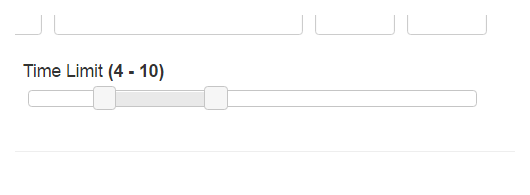
Note: Trunk, CO, and landline are the equivalents of each other and can be used interchangeably.
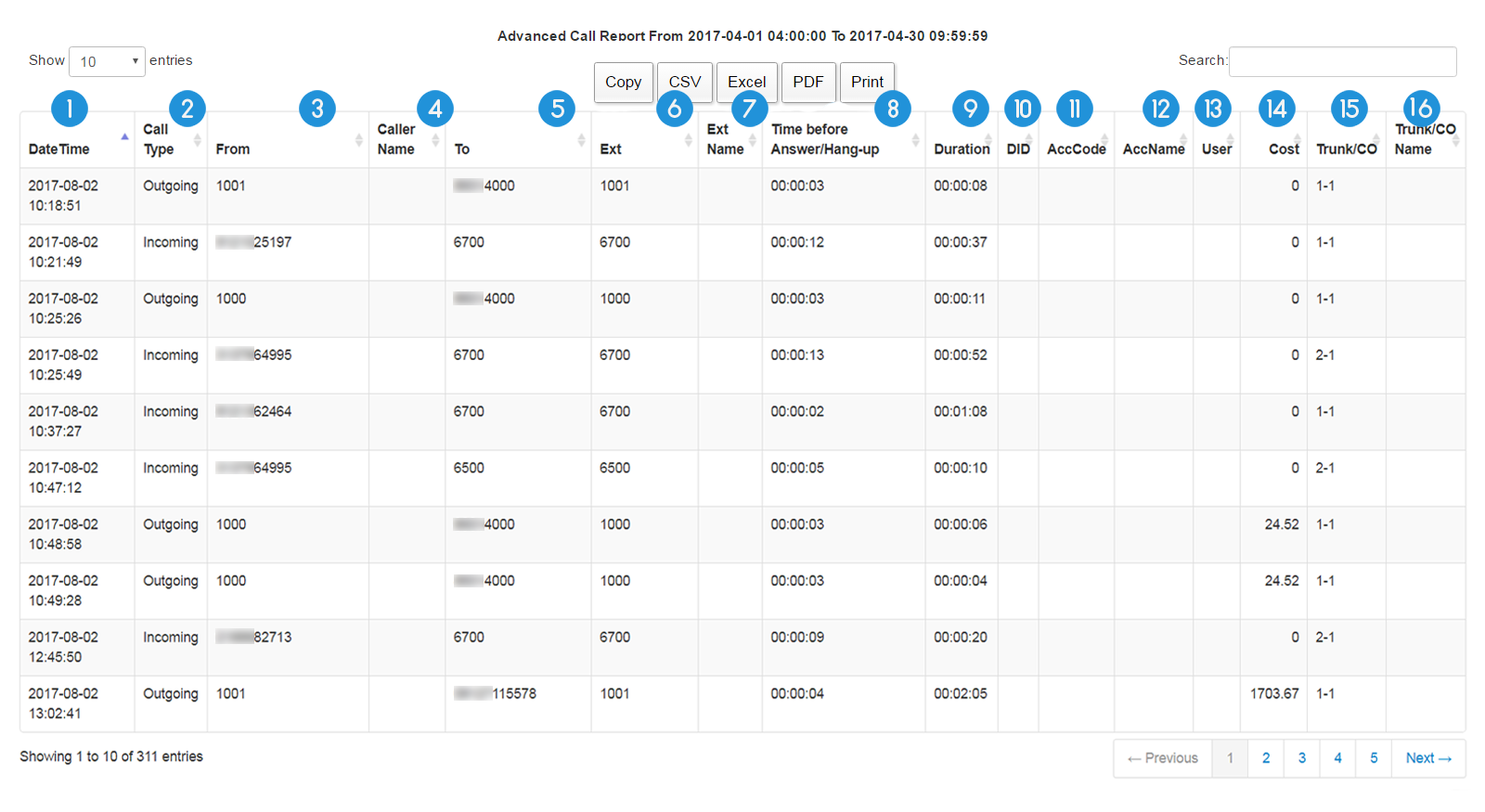
1. DateTime: the exact date and time the call was received or made
2. Call Type: the type of the call, as Incoming, Outgoing, Internal, and Abandoned
3. From: the phone number of the caller
4. Caller Name: the assigned name of the caller set by the TELCO
Note: the telecommunication company (TELCO) is needed to support Caller Name feature.
5. To: the phone number to which the call was made
6. Ext: the extension number
7. Ext Name: the assigned name of the extension
8. Time Before Answer/Hang-up: the waiting time before an extension answers the call/the waiting time before an incoming call is abandoned
9. Duration: the duration of the call
10. DID: DID/DNIS number at which the call was received
11. AccCode: the number or code of the account
12. AccName: the name of account
13. User: the user name
14. Cost: the cost of the call
15. Trunk/CO: the name or the number of the landline
16. Trunk/CO Name: the assigned name of the landline (Trunk/CO)
Note: Trunk, CO, and landline are the equivalents of each other and can be used interchangeably.
Top 25 Frequently Caller Numbers
This report lists the top 25 phone numbers from which a company or organization received the highest number of the calls.
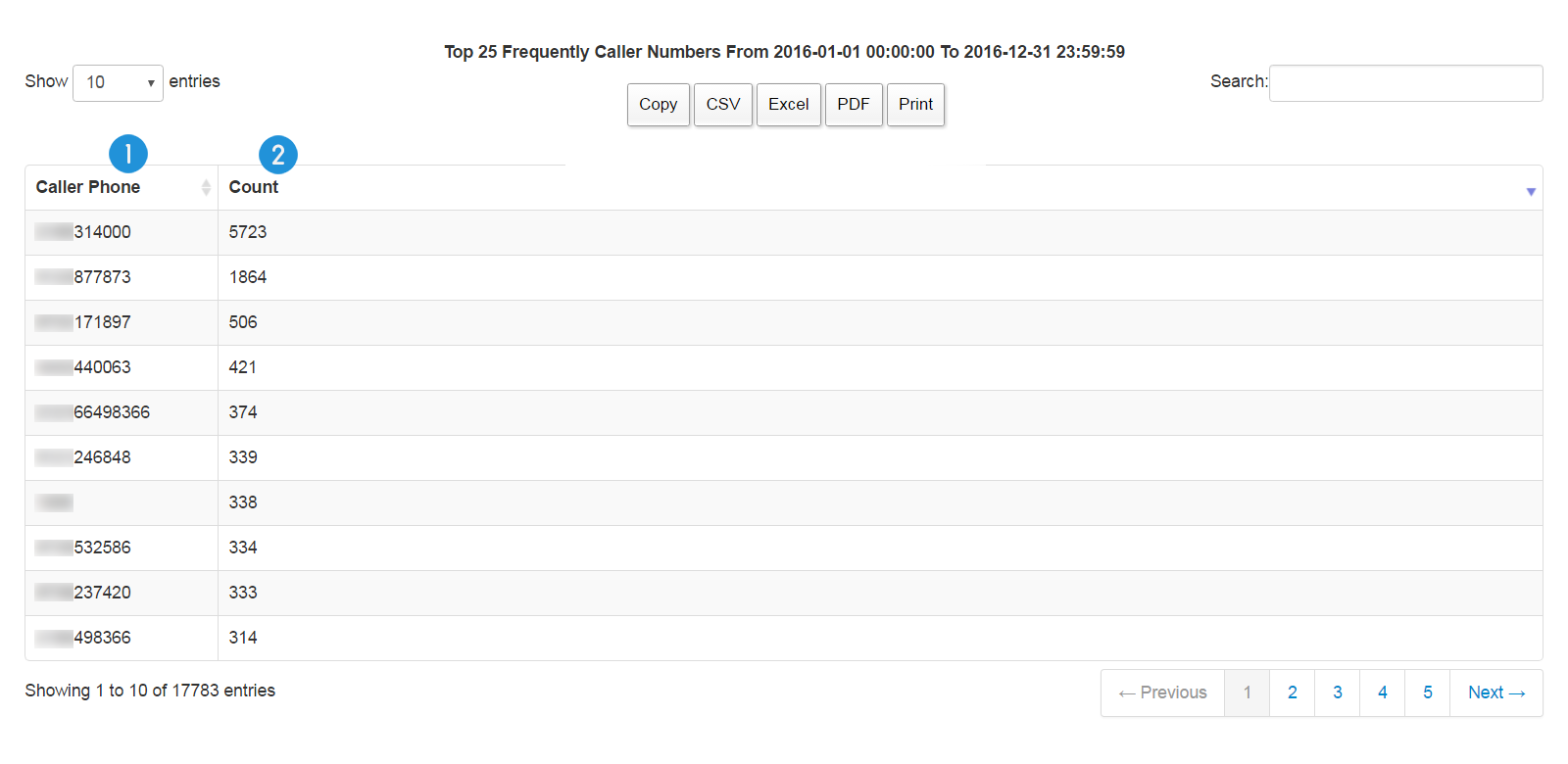
1. Caller Phone: the phone number of the caller
2. Count: the number of the calls
Top 25 Frequently Dialed Numbers
This report gives us a list of the top 25 phone numbers which a company or organization made the highest number of the calls to.
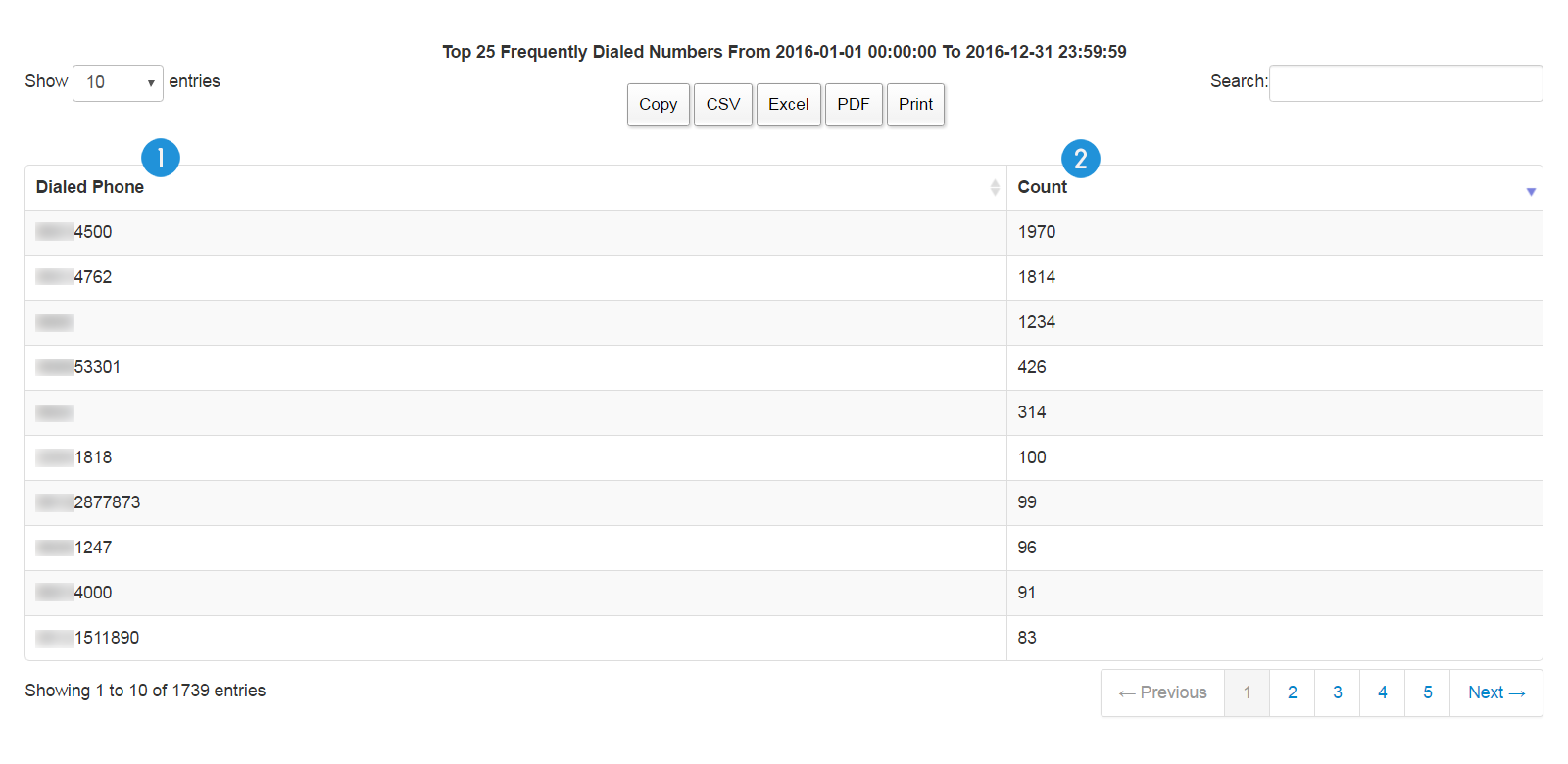
1. Dialed Phone: the dialed phone number
2. Count: the number of the calls
Top 25 Most Widely Used Extensions
This report shows us a list of the most actively used extensions in a company or organization, for both incoming and outgoing calls.
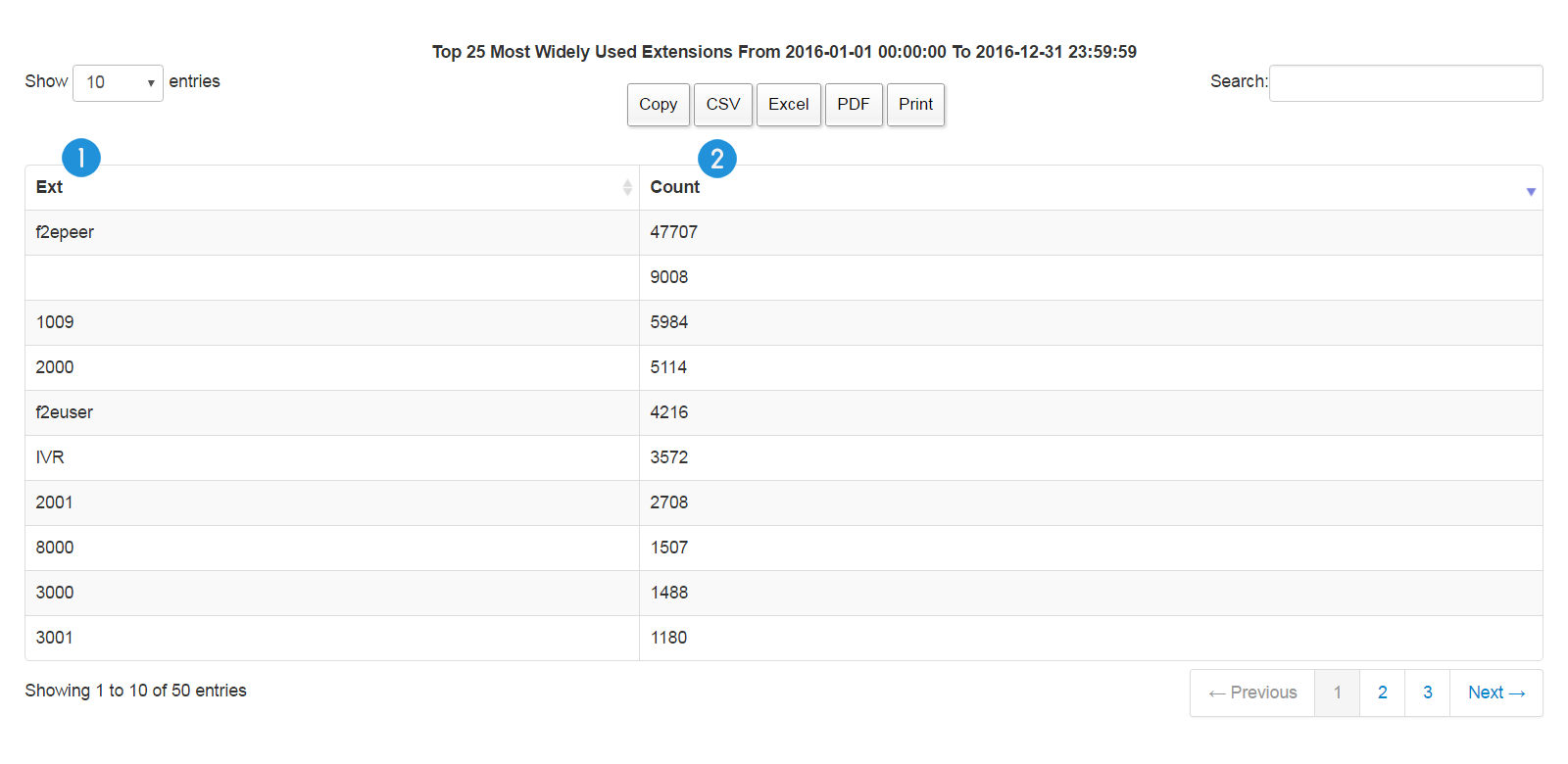
1. Ext: the extension number
2. Count: total number of incoming and outgoing calls received and made by an extension
Top 25 Most Widely Used Extensions – Incoming
This report shows us a list of the most actively used extensions for incoming calls in a company or organization.
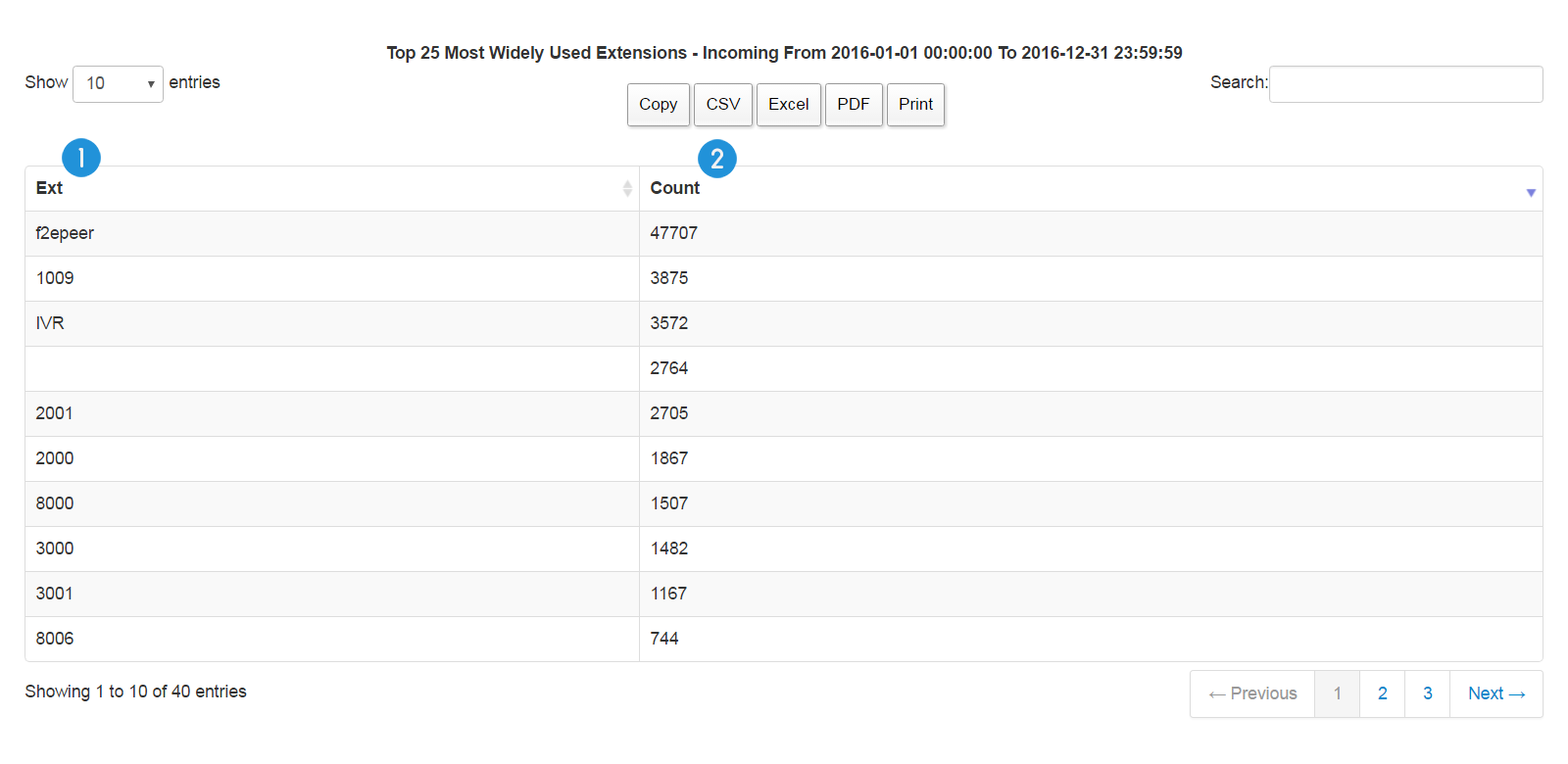
1. Ext: the extension number
2. Count: total number of incoming calls received by an extension
Top 25 Most Widely Used Extensions – Outgoing
This report shows us a list of the most actively used extensions for outgoing calls in a company or organization.
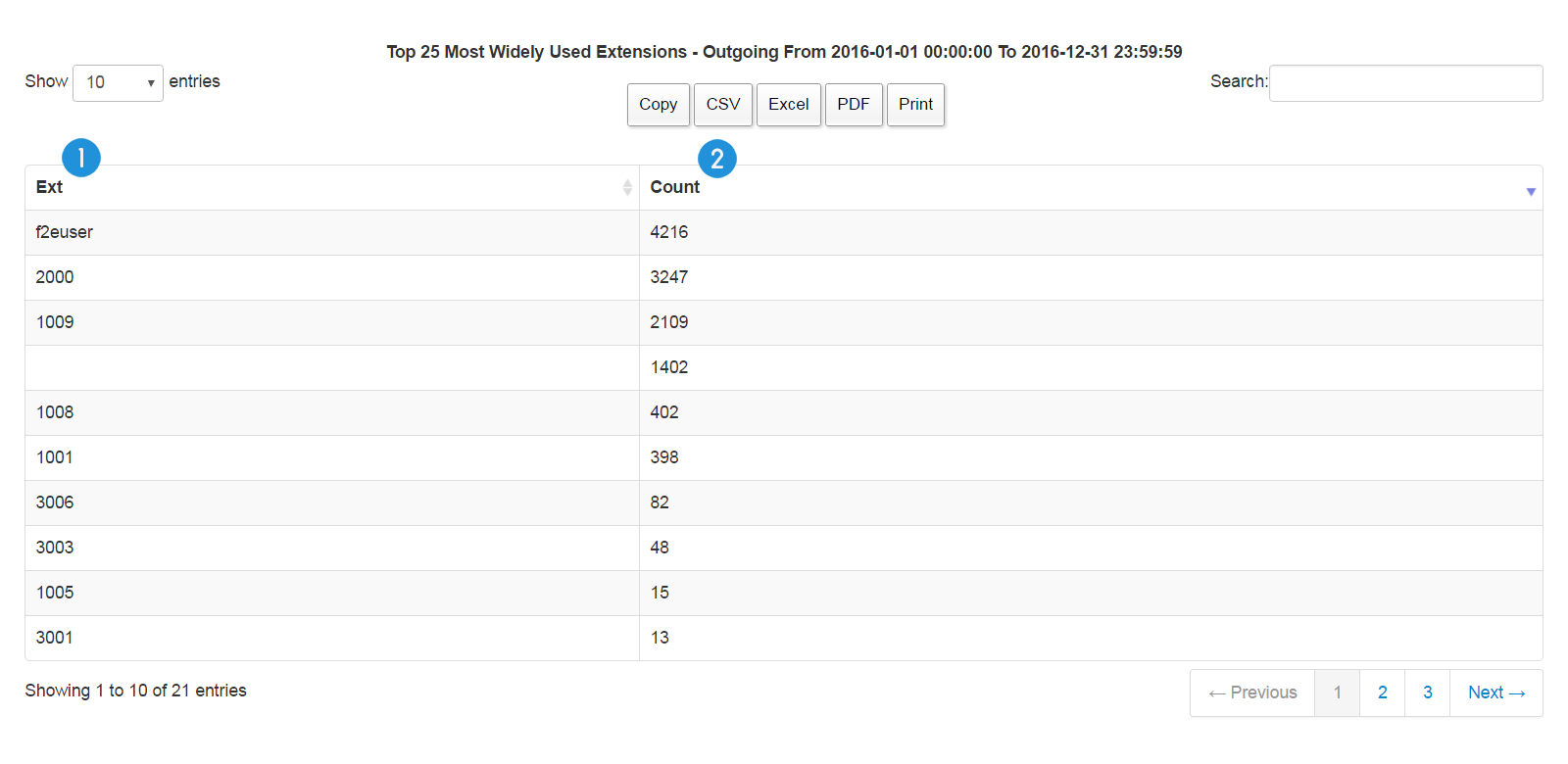
1. Ext: the extension number
2. Count: total number of outgoing calls made by an extension
Top 25 Trunks/COs
This report gives us a list of the top 25 most actively used landlines both for incoming and outgoing calls based on the number of the calls.
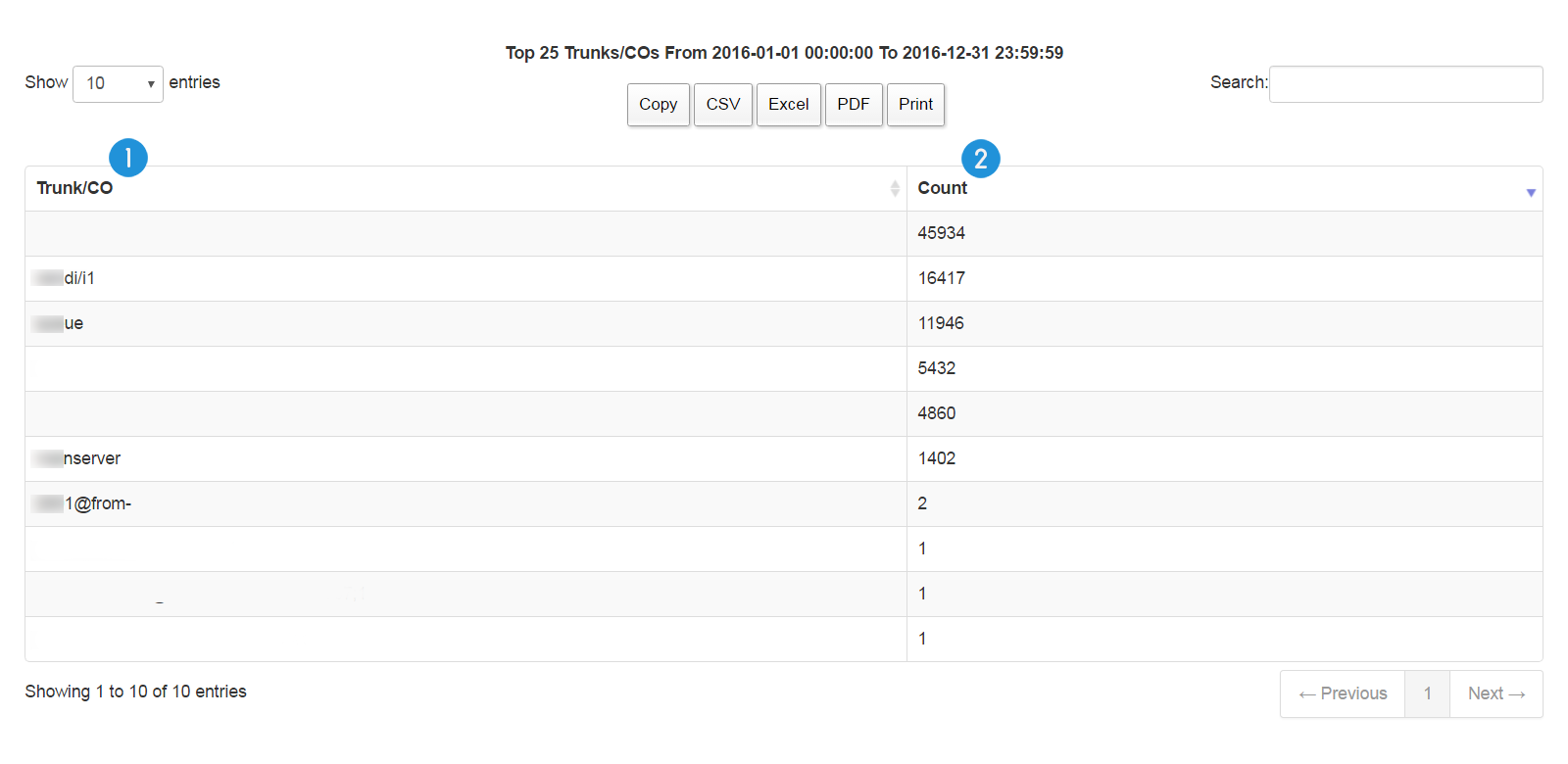
1. Trunk/CO: the name or the number of the landline
2. Count: total number of incoming and outgoing calls received and made by a landline
Note: Trunk, CO, and landline are the equivalents of each other and can be used interchangeably.
Top 25 Trunks/COs – Incoming
This report gives us a list of the top 25 most actively used landlines only for incoming calls based on the number of the calls.
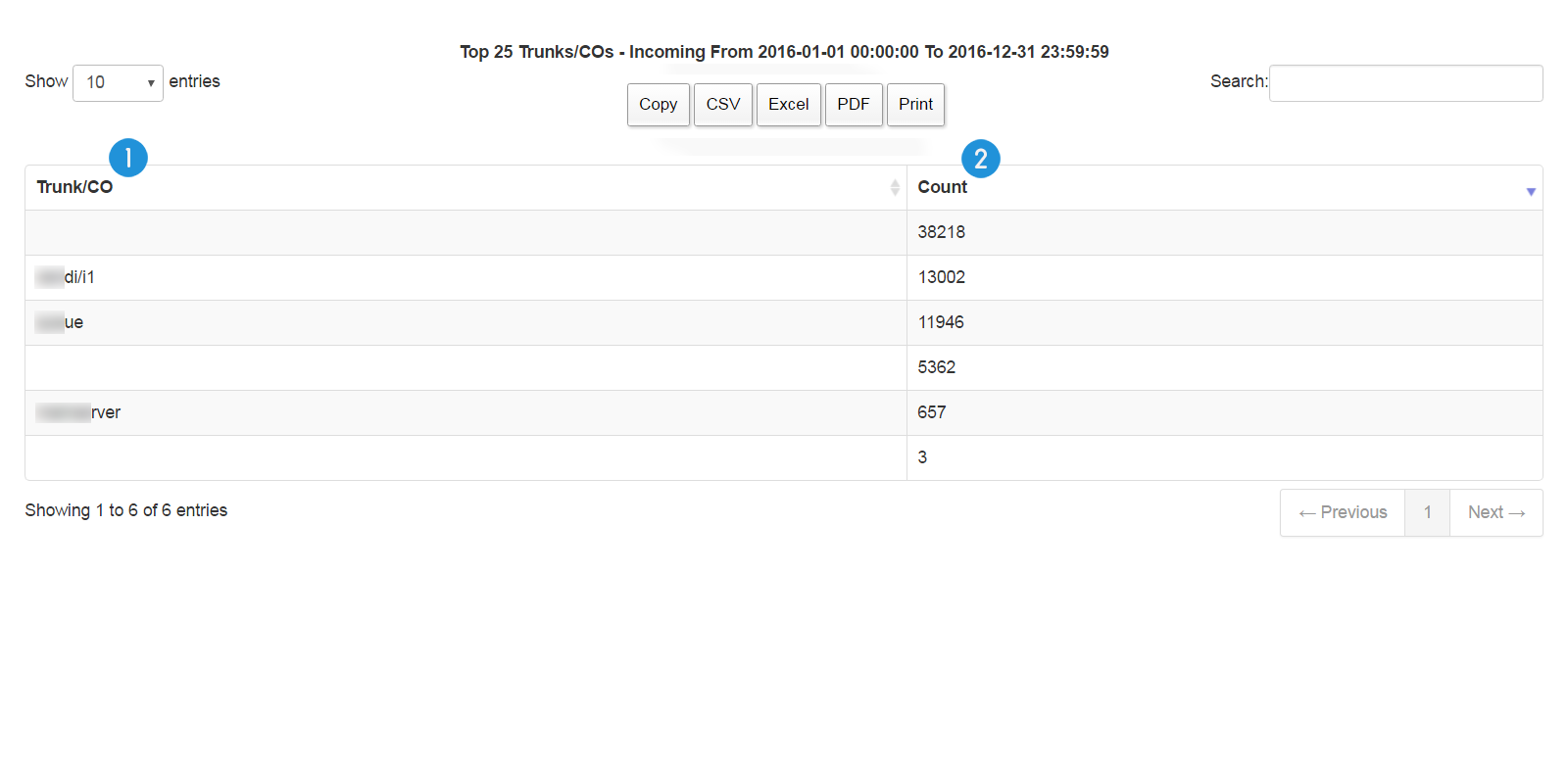
1. Trunk/CO: the name or the number of the landline
2. Count: total number of incoming calls received by a landline
Note: Trunk, CO, and landline are the equivalents of each other and can be used interchangeably.
Top 25 Trunks/COs – Outgoing
This report gives us a list of the top 25 most actively used landlines only for outgoing calls based on the number of the calls.
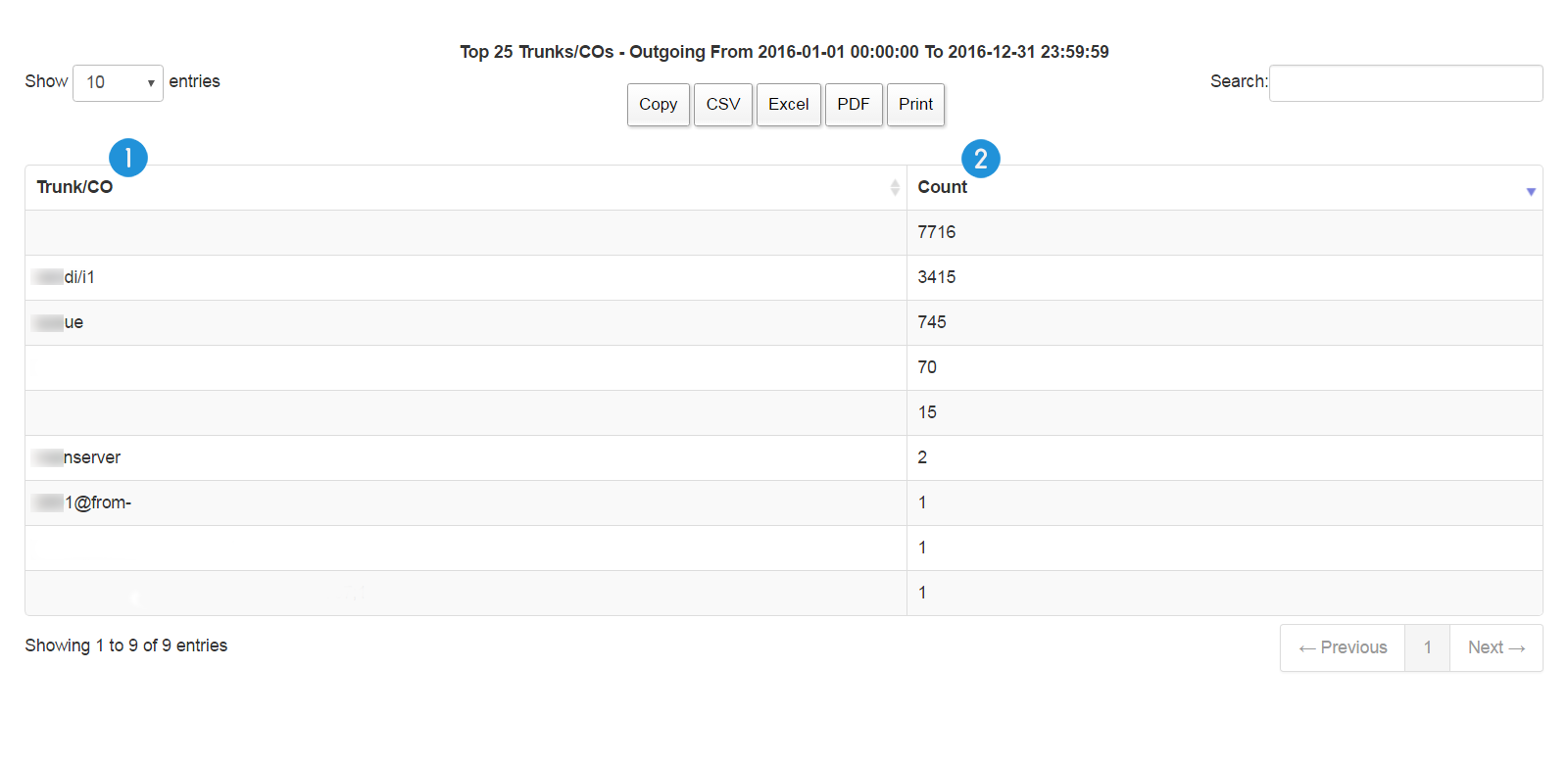
1. Trunk/CO: the name or the number of the landline
2. Count: total number of outgoing calls made by a landline
Note: Trunk, CO, and landline are the equivalents of each other and can be used interchangeably.
Top 25 Longest Incoming Calls
This report presents us a list of the top 25 longest incoming calls received by a company or organization based on the duration of the calls.
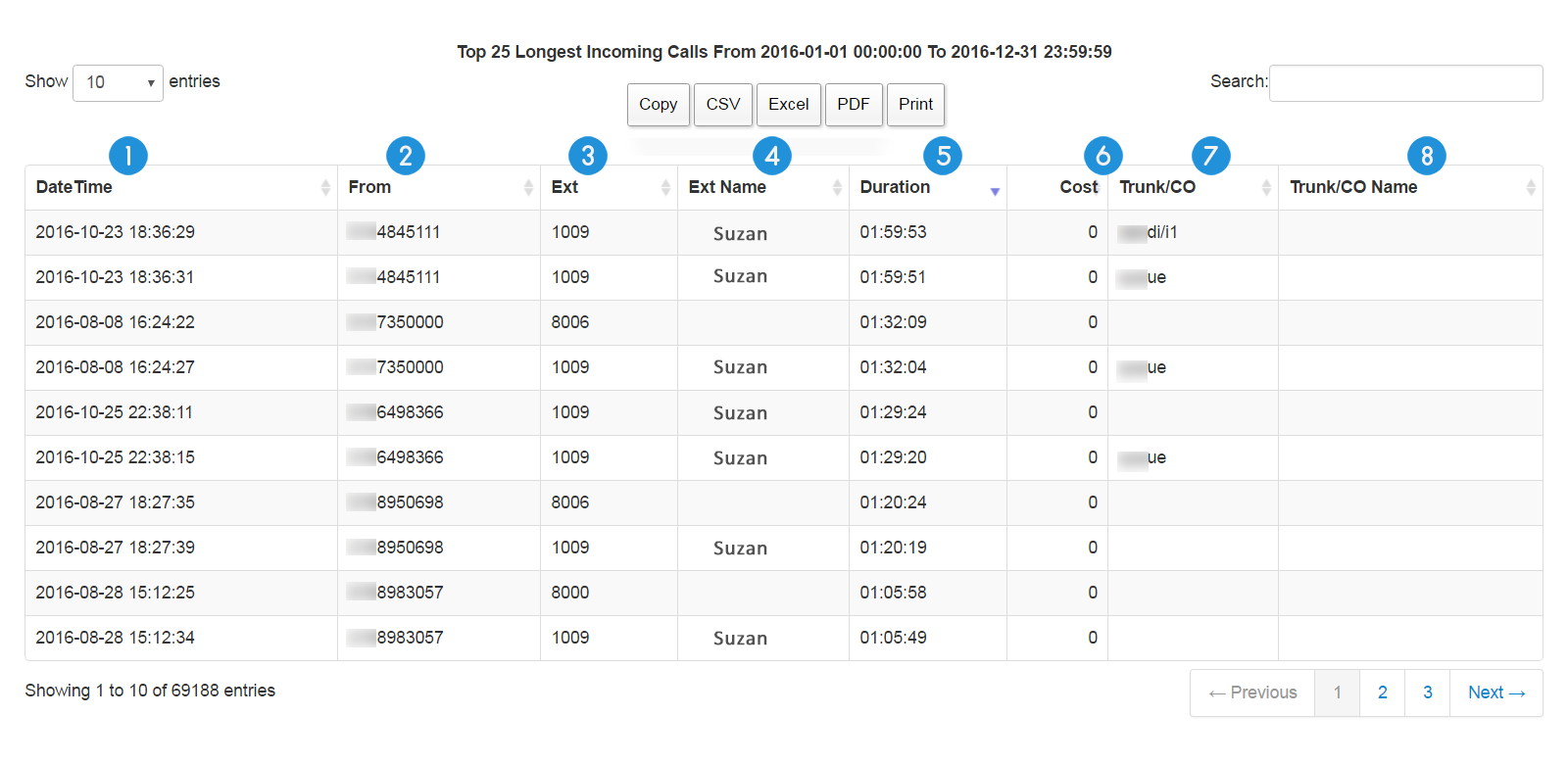
1. DateTime: the exact date and time the call was received
2. From: the phone number from which the call was received
3. Ext: the extension number which answered the call
4. Ext Name: the assigned name for the extension (extension name)
5. Duration: the duration of the call
6. Cost: the cost of the incoming call
7. Trunk/CO: the name or the number of the landline
8. Trunk/CO Name: the assigned name for the landline (Trunk/CO)
Note: Trunk, CO, and landline are the equivalents of each other and can be used interchangeably.
Top 25 Shortest Incoming Calls
This report presents us a list of the 25 shortest incoming calls received by a company or organization based on the duration of the calls.
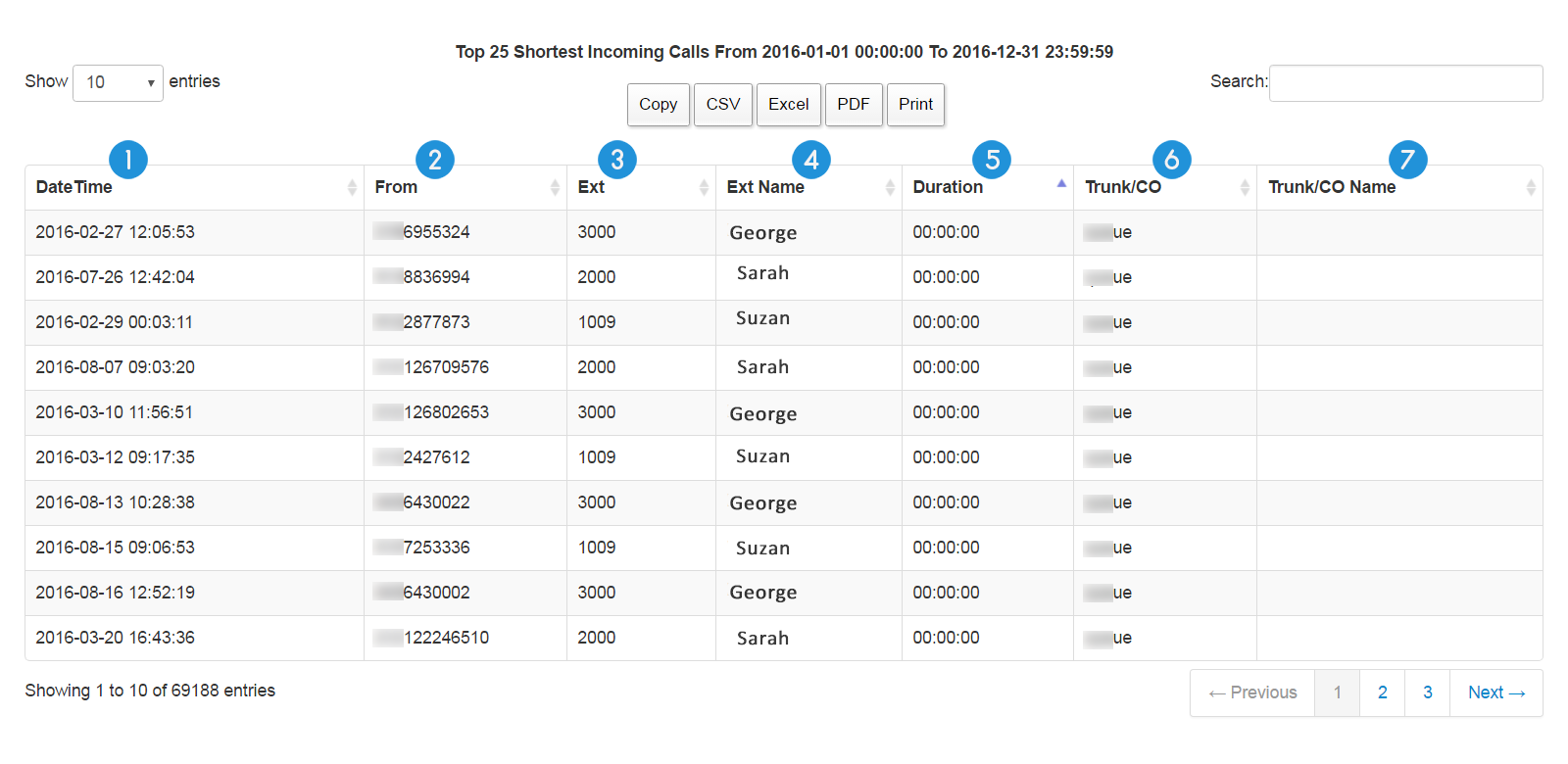
1. DateTime: the exact date and time the call was received
2. From: the phone number from which the call was received
3. Ext: the extension number which answered the call
4. Ext Name: the assigned name for the extension (extension name)
5. Duration: the duration of the call
6. Trunk/CO: the name or the number of the landline
7. Trunk/CO Name: the assigned name for the landline (Trunk/CO)
Note: Trunk, CO, and landline are the equivalents of each other and can be used interchangeably.
Top 25 Longest Outgoing Calls
This report shows us a list of the top 25 longest outgoing calls made by a company or organization based on the duration of the calls.
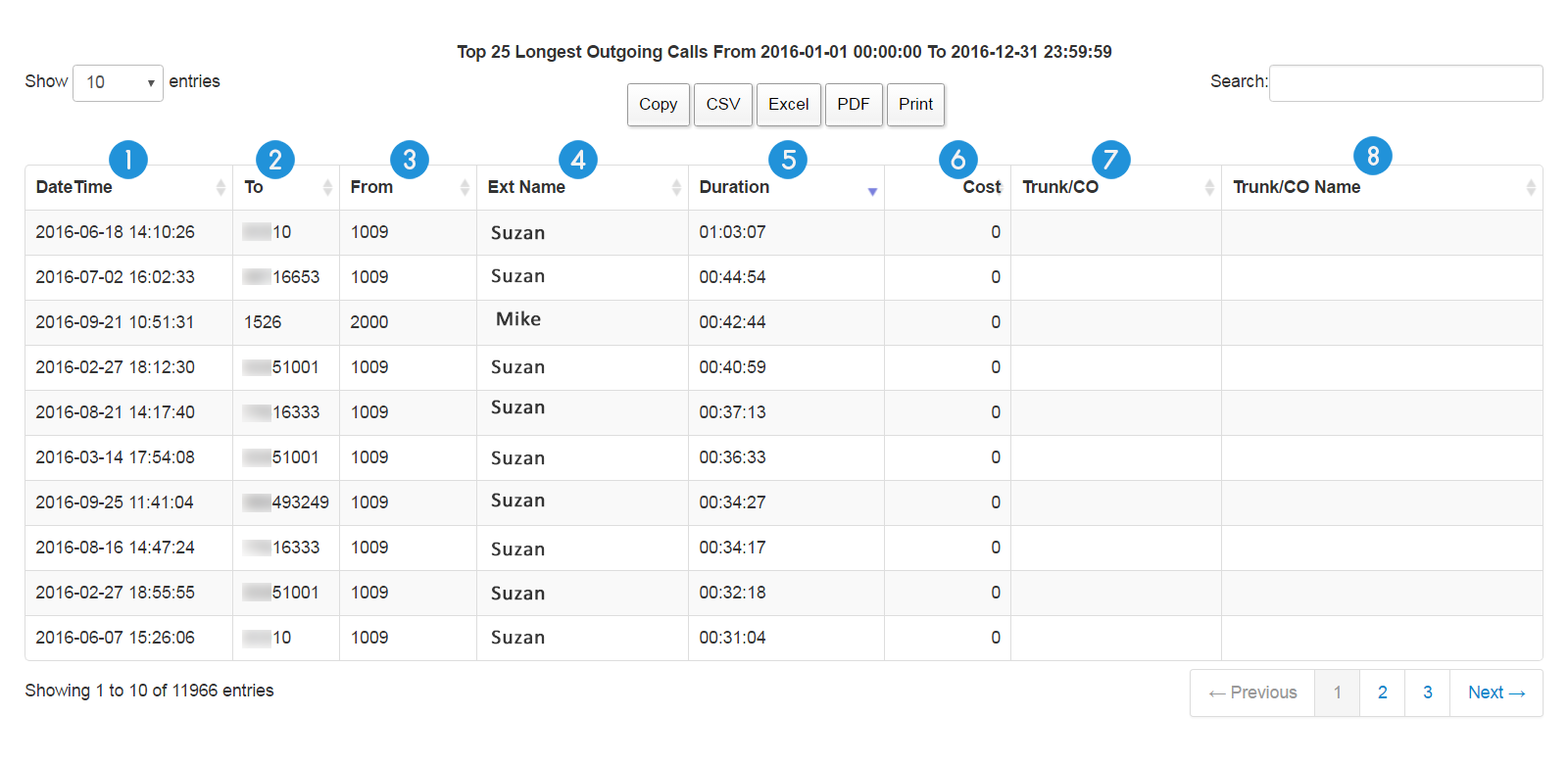
1. DateTime: the exact date and time the call was made
2. To: the dialed number
3. From: the extension number which made the call
4. Ext Name: the assigned name for the extension (extension name)
5. Duration: the duration of the call
6. Cost: the cost of the outgoing call
7. Trunk/CO: the name or the number of the landline
8. Trunk/CO Name: the assigned name for the landline (Trunk/CO)
Note: Trunk, CO, and landline are the equivalents of each other and can be used interchangeably.
Top 25 Shortest Outgoing Calls
This report shows us a list of the 25 shortest outgoing calls made by a company or organization based on the duration of the calls.
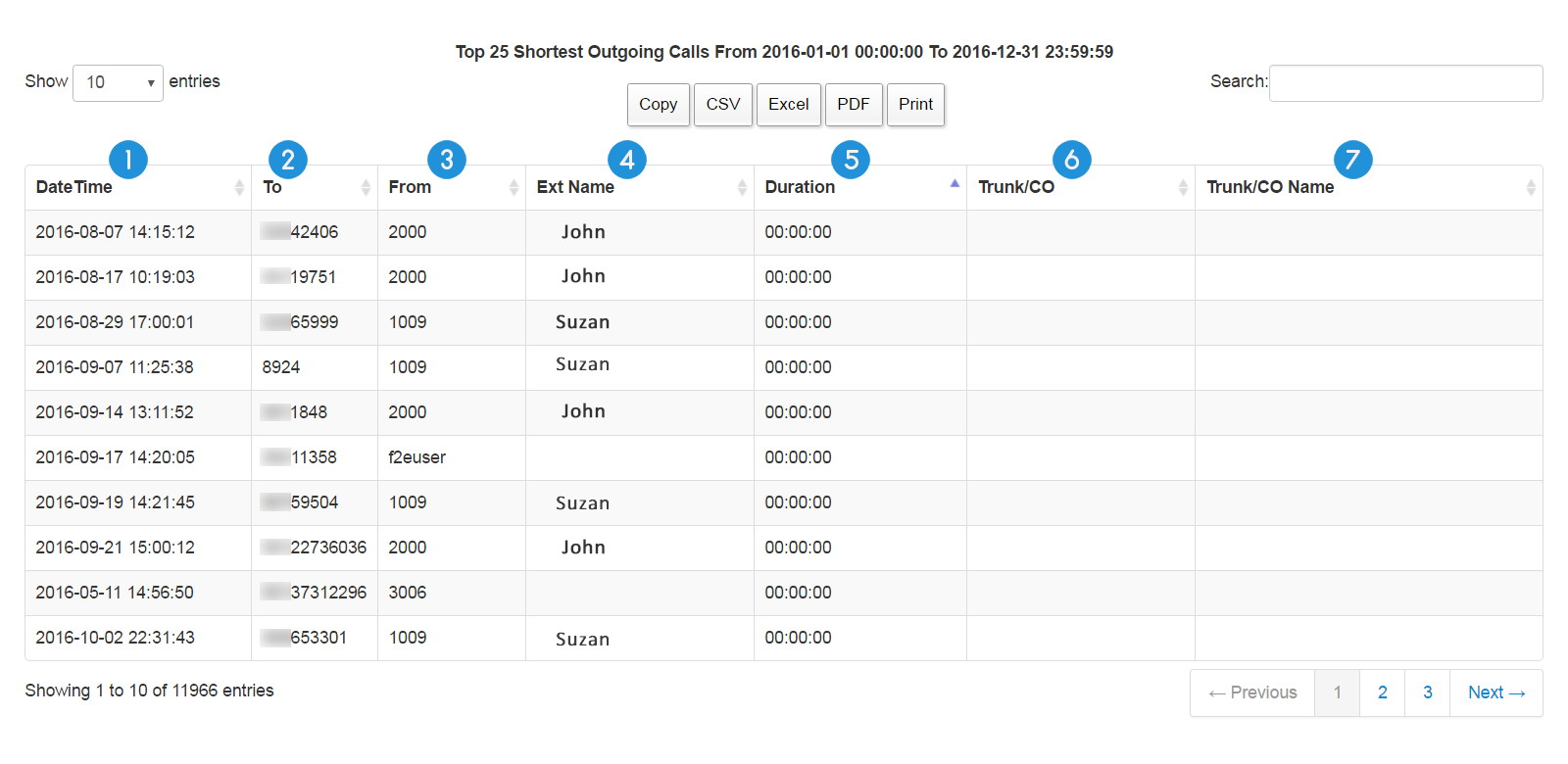
1. DateTime: the exact date and time the call was made
2. To: the dialed number
3. From: the extension number which made the call
4. Ext Name: the assigned name for the extension (extension name)
5. Duration: the duration of the call
6. Trunk/CO: the name or the number of the landline
7. Trunk/CO Name: the assigned name for the landline (Trunk/CO)
Note: Trunk, CO, and landline are the equivalents of each other and can be used interchangeably.
Top 25 Abandoned Calls By Extension
This report shows us the 25 highest number of abandoned calls of the extensions in a company or organization within the specified range of time.
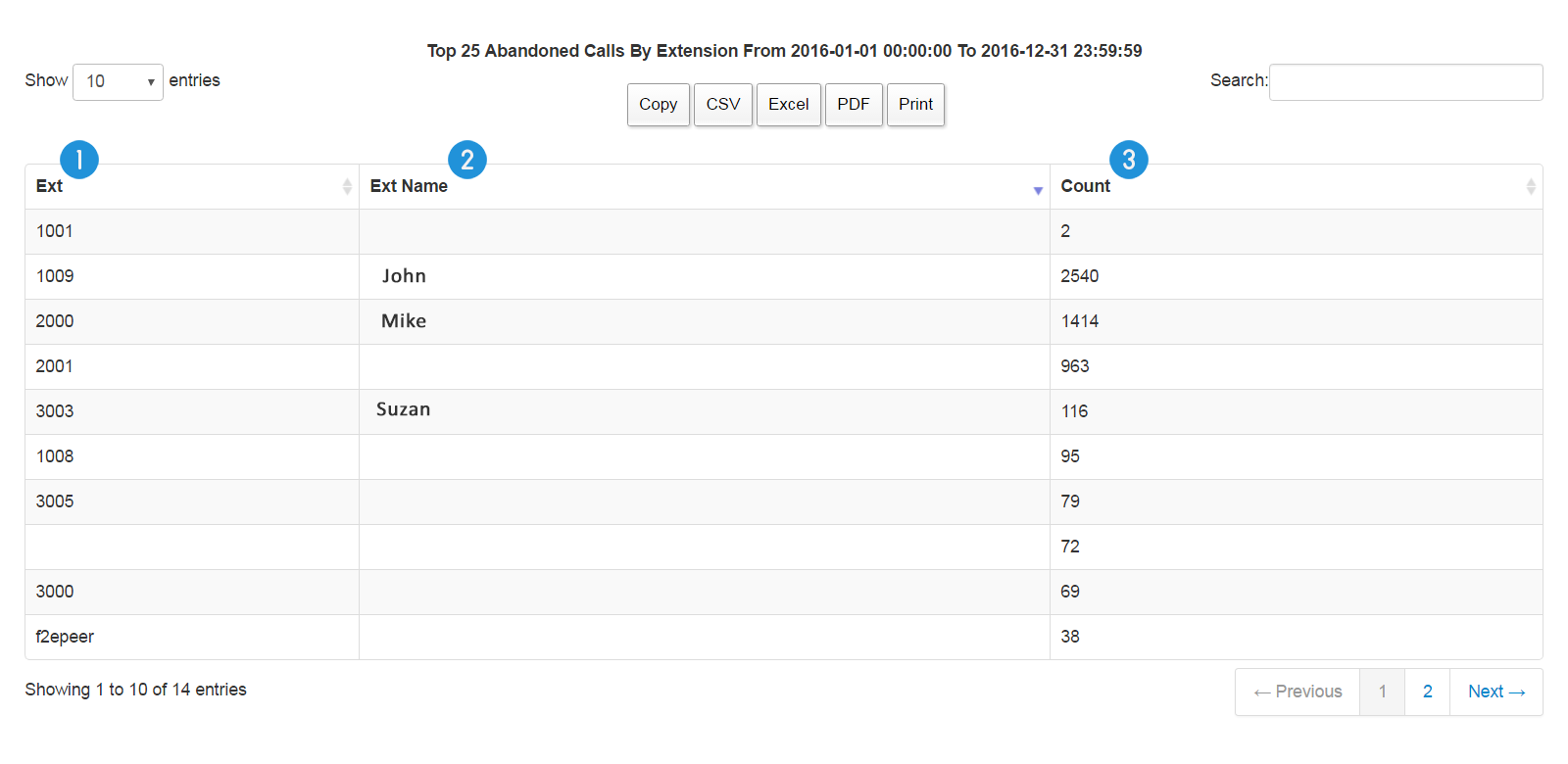
1. Ext: the extension number
2. Ext Name: the assigned name of the extension
3. Count: the number of the abandoned calls by the extension
Extensions Summary
This report presents a summary of all the calls, total duration and total cost of the calls of the extensions in a company or organization within a specified range of time.
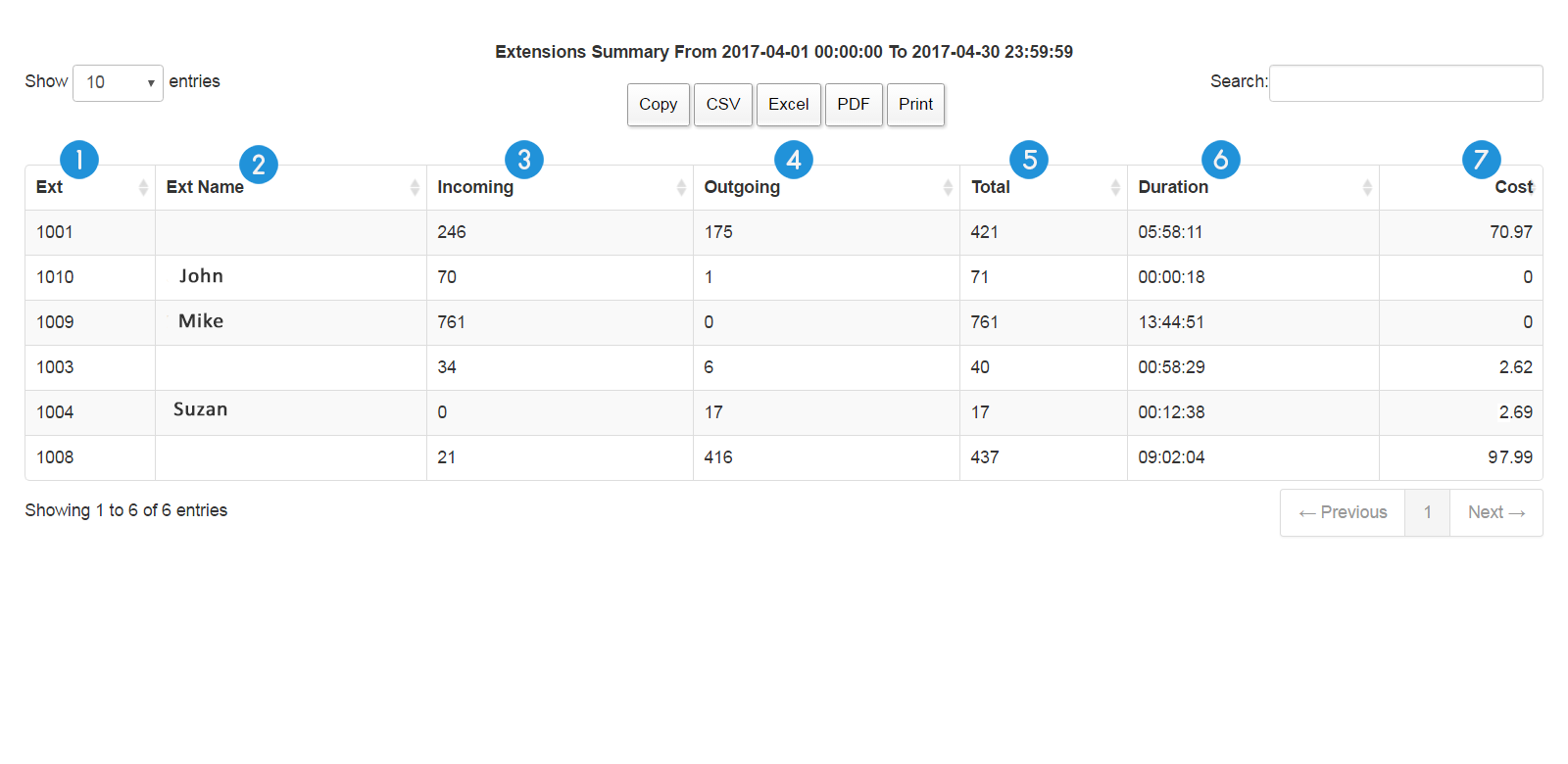
1. Ext: the extension number
2. Ext Name: the assigned name of the extension
3. Incoming: the number of the incoming calls received by the extension
4. Outgoing: the number of the outgoing calls made by the extension
5. Total: the total number of the incoming and outgoing calls by the extension
6. Duration: the total duration of all the incoming and outgoing calls
7. Cost: the total cost of all the incoming and outgoing calls
Trunks/COs Summary
This report presents a summary of all the calls, total duration and total cost of the calls of the landlines in a company or organization within a specified range of time.
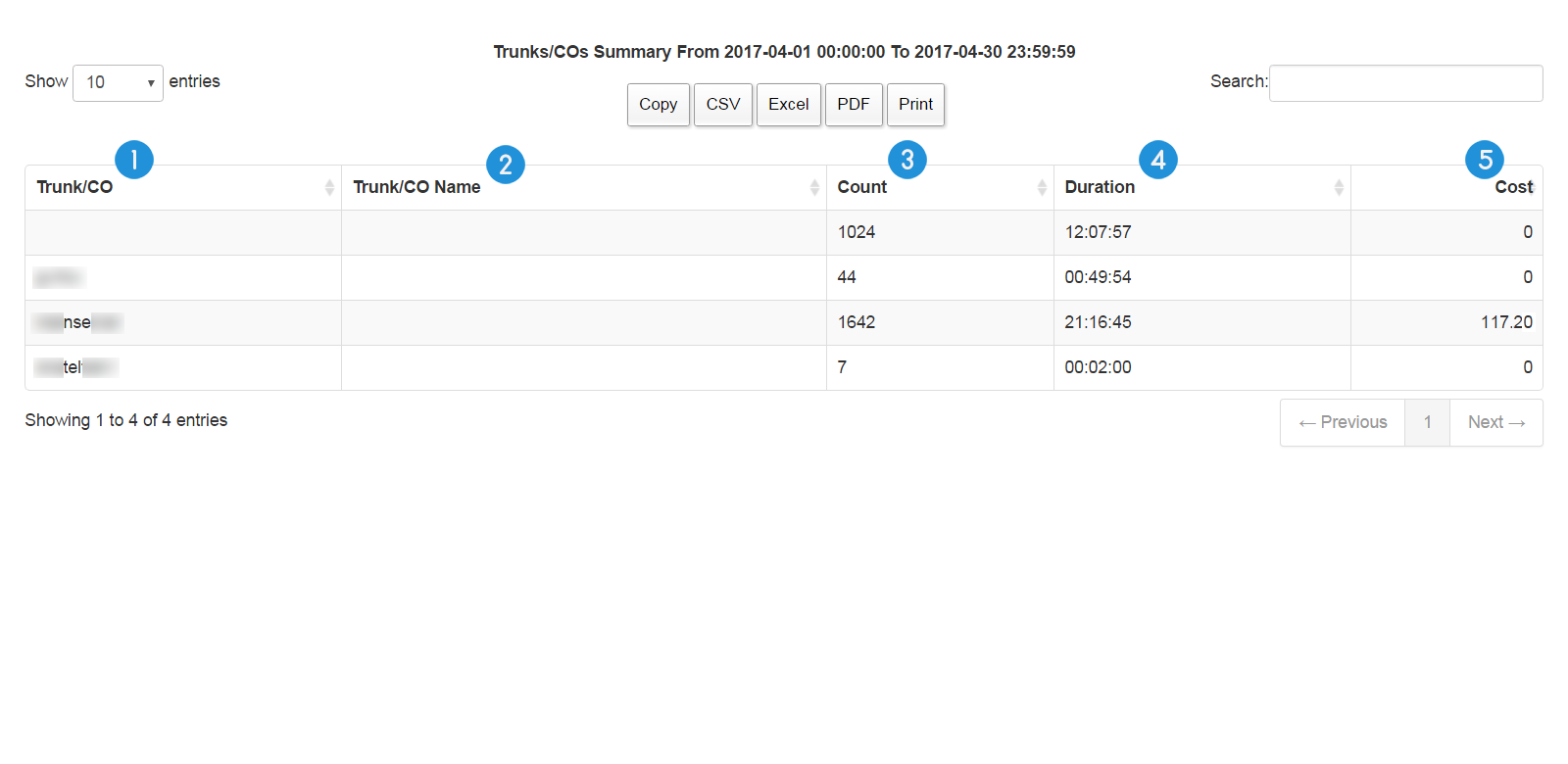
1. Trunk/CO: the name or the number of the landline (Trunk/CO)
2. Trunk/CO Name: the assigned name of the landline
3. Count: the total number of incoming and outgoing calls
4. Duration: the total duration of all the incoming and outgoing calls
5. Cost: the total cost of all the incoming and outgoing calls
Note: Trunk, CO, and landline are the equivalents of each other and can be used interchangeably.
Users Summary
This report presents a summary of all the calls, total duration and total cost of the calls of the users in a company or organization within a specified range of time.
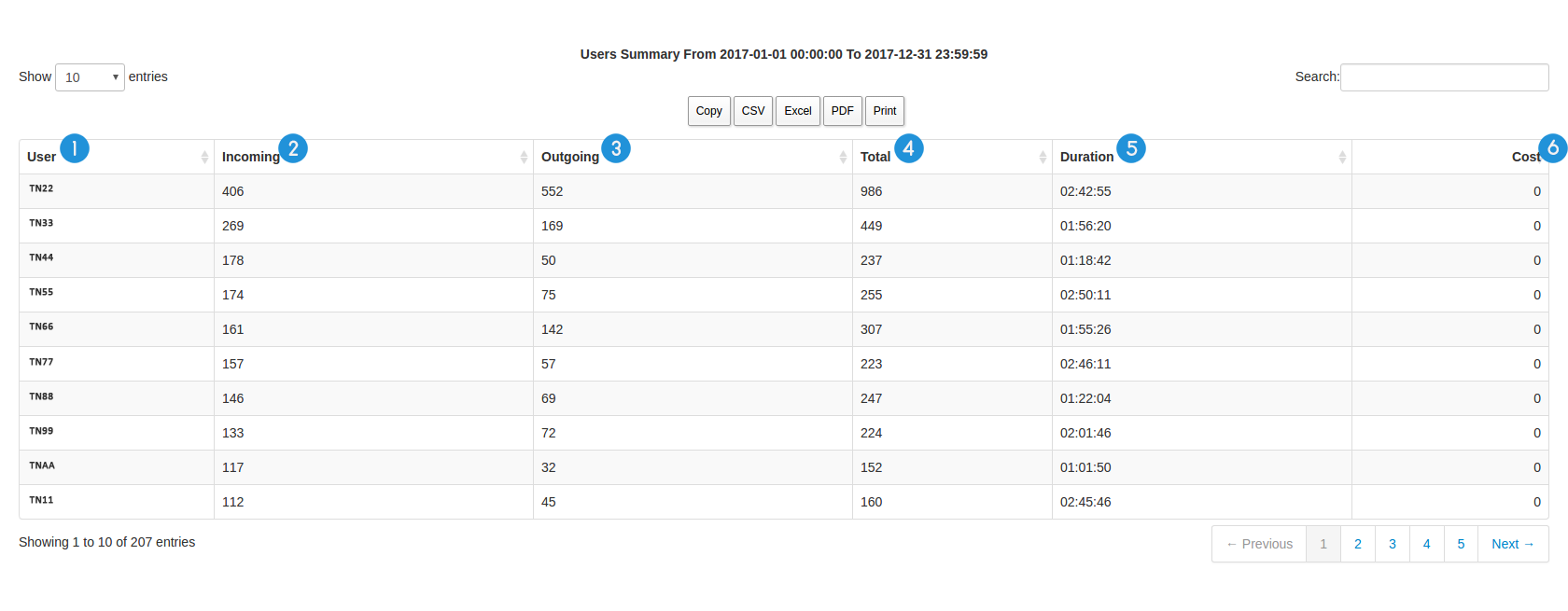
1. User: the user name
2. Incoming: the number of the incoming calls received by the user
3. Outgoing: the number of the outgoing calls made by the user
4. Total: the total number of the incoming and outgoing calls
5. Duration: the total duration of all the incoming and outgoing calls
6. Cost: the total cost of all the incoming and outgoing calls
Account Code Summary
This report presents a summary of all the calls, total duration and total cost of the calls of the accounts in a company or organization based on the account code.
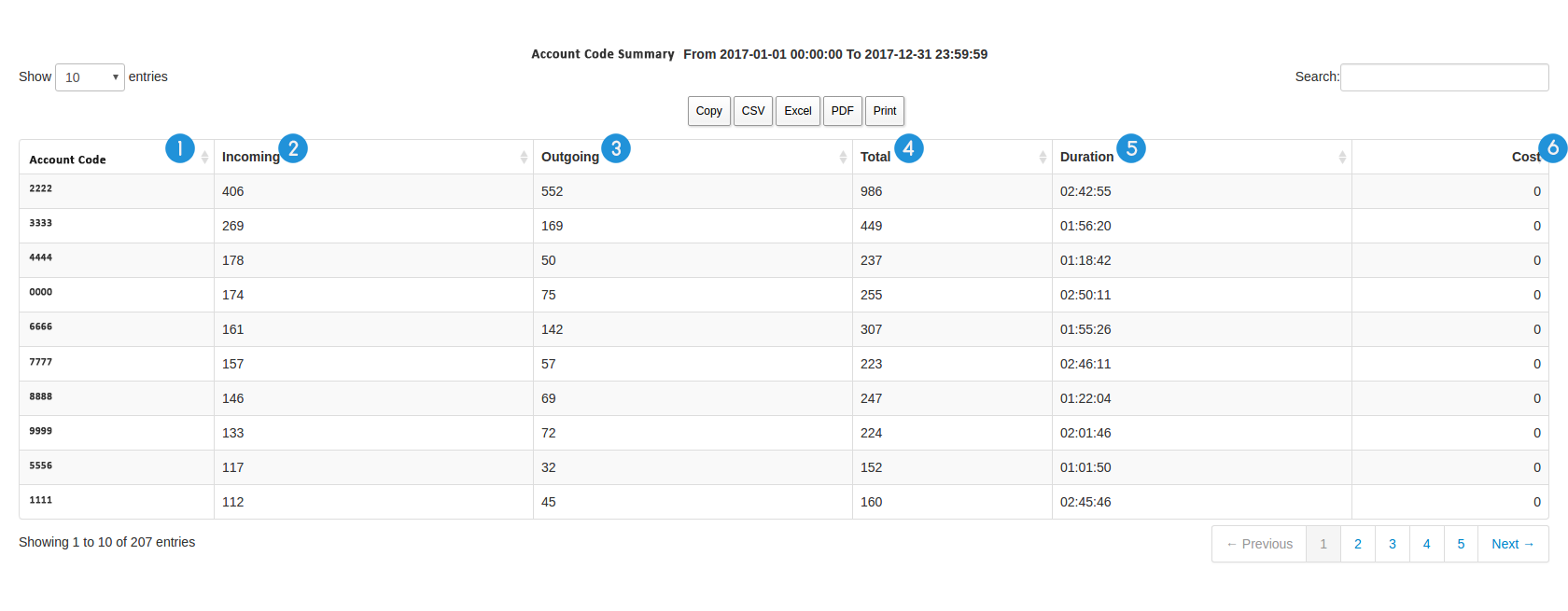
1. Account Code: the number/code of the account
2. Incoming: the number of the incoming calls received by the account user
3. Outgoing: the number of the outgoing calls made by the account user
4. Total: the total number of the incoming and outgoing calls
5. Duration: the total duration of all the incoming and outgoing calls
6. Cost: the total cost of all the incoming and outgoing calls
Account Name Summary
This report presents a summary of all the calls, total duration and total cost of the calls of the accounts in a company or organization based on the account name.
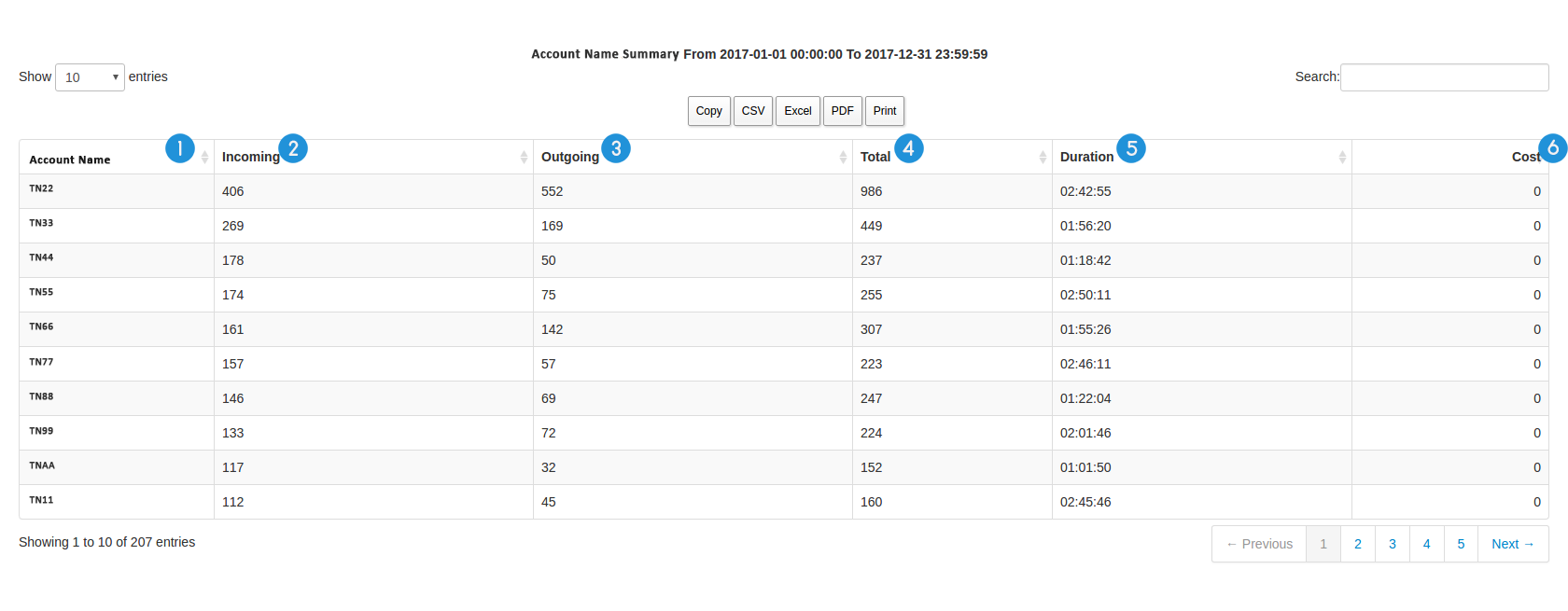
1. Account Name: the assigned name for the account
2. Incoming: the number of the incoming calls received by the account user
3. Outgoing: the number of the outgoing calls made by the account user
4. Total: the total number of the incoming and outgoing calls
5. Duration: the total duration of all the incoming and outgoing calls
6. Cost: the total cost of all the incoming and outgoing calls