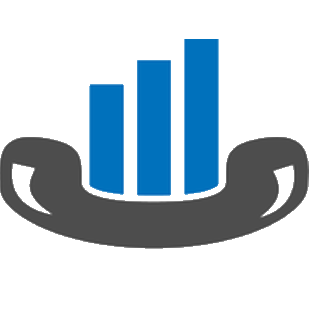The Samsung iDCS can be configured to send its SMDR data over a serial (RS232) or an IP connection.
Configuring your SMDR output by Serial
Follow the instructions below to configure your Samsung iDCS to output SMDR data to PBXDom.
1-Log in to the Samsung Installation Tool software.
2-Click on the 5. Features option from the left-hand menu.
3-Click on the 5.6 System I/O Options tab and select 5.6.2. LAN Printer.
4-In the LAN Printer options configure the entries in the SMDR column, as shown below: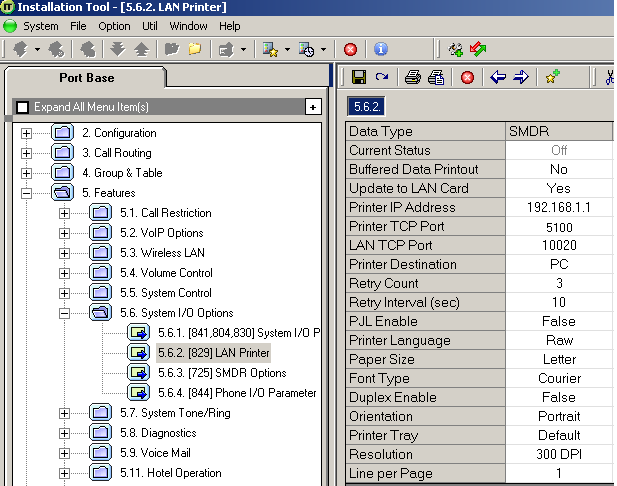
5-Click on the Save icon to save the settings.
6-Click on the 5.6.3. SMDR Options tab and configure the following settings: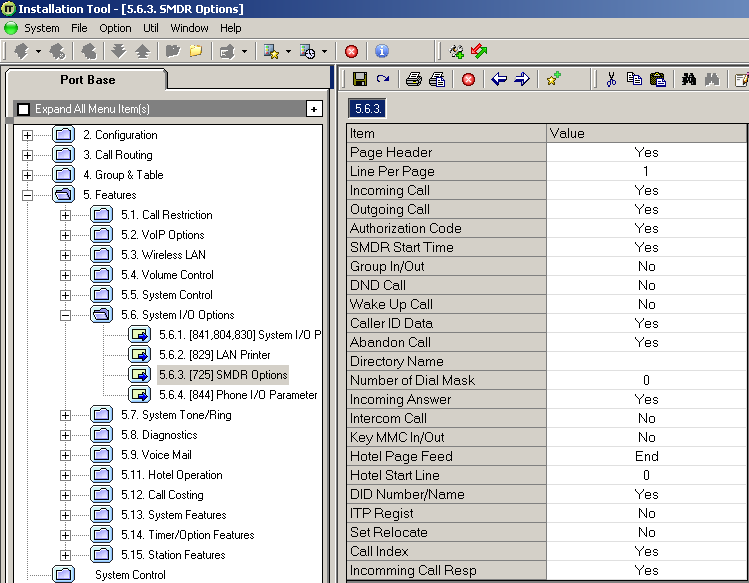
7-Click on the Save icon at the top of the window to save the settings.
Configuring your SMDR output by LAN
Follow the instructions below to configure your Samsung iDCS phone system to output SMDR data to PBXDom.
1-Log in to the Samsung Installation Tool software.
2-Click on the 5. Features option from the left-hand menu.
3-Click on the 5.6 System I/O Options tab and select 5.6.2. LAN Printer.
4-In the LAN Printer options, configure the entries in the SMDR column, as shown below:
5-Click on the Save icon to save the settings.
6-Click on the 5.6.3. SMDR Options tab and configure the following settings: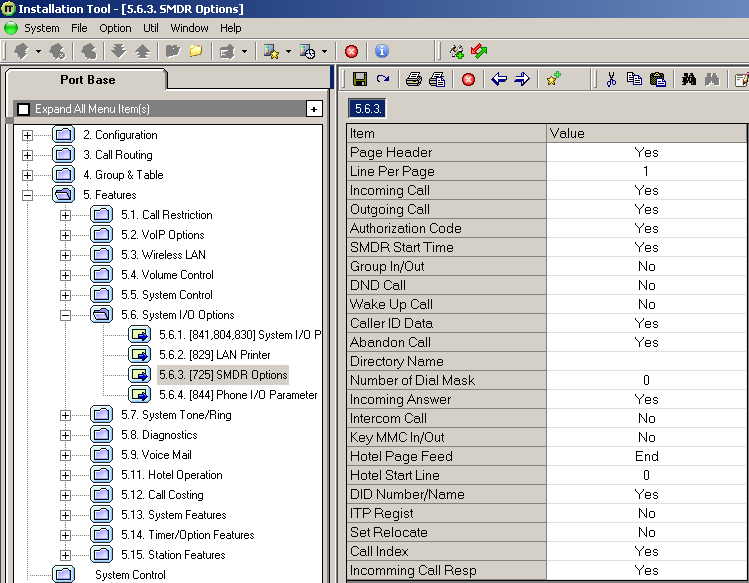
7-Click on the Save icon at the top to save the settings.
Default port for LAN connection is 9000.